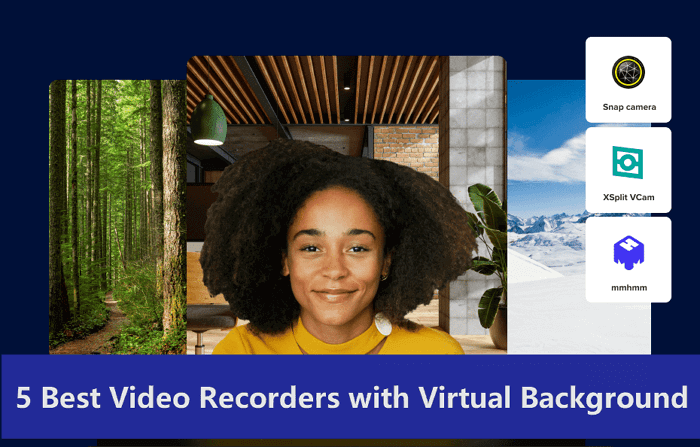What if you plan to share a video on TikTok but find that the size doesn’t fit the app’s display ratio? The uploaded video on TikTok should be 9:16, which is the most suitable size. At this point, you need to resize video for TikTok to the aspect ratio requirements of the application so that our video can be viewed more comfortably.

So how to resize video for TikTok without affecting video quality? This ultimate tutorial will cover all your needs. Check the below methods to resize videos for TikTok on different platforms. Please continue reading if interested.
How to Resize Video - Crop Aspect Ratio or Compress
Before we delve into the methods of how to resize videos for TikTok, it is necessary to understand the two concepts of resizing videos. One is to change the file size of the video, that is, reducing the video file size by compressing the video quality. The other is to change the size of the video while maintaining the original quality, which is to change the aspect ratio. This is also the purpose of this article, to resize video for TikTok to meet the requirements and provide a better video viewing experience.
Although both processes affect video file size, they serve different purposes. Resizing is the focus here, as TikTok’s guidelines primarily emphasize the importance of adhering to a specific aspect ratio: 9:16. Moving on, we'll look at the specific steps for how to resize video for TikTok on different devices.
Resize Videos for TikTok on Windows
Based on the feedback and popularity of many users, we recommend iTop Screen Recorder as the best solution to resize videos for TikTok on Windows. With it, you can easily and conveniently crop the video size to fit TikTok's aspect ratio without losing the video quality. Also, it allows you to record part of screen directly in 9:16 and post directly to TikTok without further cropping. Let’s see how this best screen recorder and editor can help you.
- Intuitive user interface, easy to use. iTop Screen Recorder is a multi-functional tool that allows you to capture any content on the screen or edit existing videos, free and easy.
- Record specific aspect ratio videos for TikTok. This free screen recorder not only allows you to easily resize video for TikTok on Windows but also records videos directly to TikTok or record any part of the screen in 9:16 ratio.
- Resize video without losing quality. With it, you can resize the video without losing quality. Its advanced processor also helps you compress video without losing quality.
- Supports multiple aspect ratios. iTop video editor supports multiple aspect ratios, such as 9:16, 16:9, 1:1, and 21:9, etc. It is the best video size trimmer that can meet all your needs.
- Multiple video output formats. After you finish editing or recording the video, you can output it in various formats such as MP4, AVI, MOV and share it to TikTok.
Let’s see how to record screen with 9:16 ratio for TikTok:
Step 1. Have this powerful screen recorder downloaded on your Windows PC now.
Step 2. Go to Record > Screen, and choose to record screen with 9:16 ratio to fit TikTok. When everything is settled, click REC to start recording.

Step 3. If you want to stop recording, just click the red square button, and you can see the recorded video in the Files tab. There, you can do further editing to make your videos more attractive.

How to Resize a Video for TikTok on Mac
Resizing videos for TikTok on Mac is also a simple process, and you can easily do it using iMovie. iMovie is a powerful video editing software on Mac that provides a simple and effective solution to resize videos to meet TikTok’s aspect ratio requirements. Here's how to use iMovie to resize video for TikTok so you can create content that fits seamlessly into the TikTok platform.
Step 1. Open iMovie, import the video you want to edit, and drag it from the media browser to the project timeline at the bottom of the iMovie interface.
Step 2. Click on the video clip in the timeline to select it. Next, click on the "Crop to Fill" icon located in the preview window.
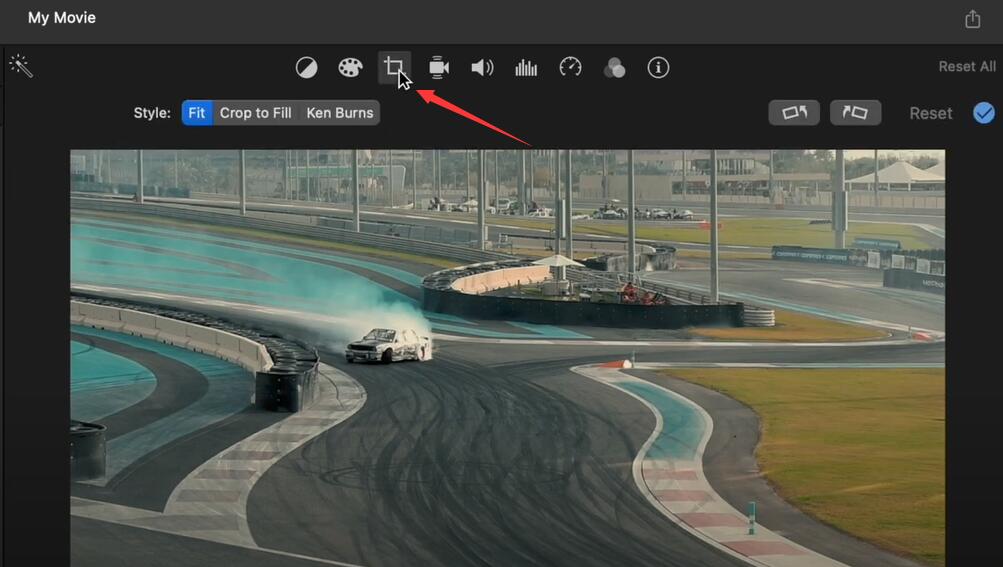
Step 3. A frame will appear around your video. You can drag and resize this frame to fit the TikTok aspect ratio (9:16). Ensure your video content is well-framed within the borders.

Once you're happy with the resizing, click the "Apply" button to confirm the changes. And then you can export the resized video and share it on TikTok.
Resize Video for TikTok Free on iPhone/Android
What if you need to create TikTok videos wherever and whenever? If you have a video on your iPhone or Android and you want to learn how to edit a screen recording that you want to upload to TikTok, use the built-in photo album feature to resize videos for TikTok on your mobile device easily. Here are the steps to adjust size (Take iPhone for example, the steps on Android are quite the same as on iPhone).
Step 1. Tap the video you want to resize in Album. Select the "Edit" option at the top-right corner. Tap on the crop icon (usually represented by a square) in the editing toolbar at the bottom of the screen.
Step 2. In the cropping menu, you'll find various aspect ratio options. Select the 9:16 ratio to fit TikTok's vertical video format.

Step 3. After cropping, tap "Done" again to confirm. You'll be prompted to save the video as a new clip; choose "Save as New Clip" to keep the original intact.
Final Words
TikTok's video size typically uses a 9:16 vertical video aspect ratio, which matches the standard dimensions of smartphone screens and ensures your content fully fits the viewer's screen. This tutorial summarizes a step-by-step guide on how to resize video for TikTok on different devices, so you can easily crop and adjust the aspect ratio to fit TikTok’s recommended format. Furthermore, iTop Screen Recorder proves to be the best choice for Windows users, helping you resize videos without losing quality. Try this best screen recorder for Windows 10 now to attract more viewers for your TikTok!
 Vidnoz AI creates engaging videos with realistic AI avatars. Free, fast and easy-to-use.
Vidnoz AI creates engaging videos with realistic AI avatars. Free, fast and easy-to-use.