IPTV is the dominated broadcasting format for recent years. It adopts internet network to deliver television content allowing users to access live TV channels and on-demand videos on various devices. Therefore, more and more people choose IPTV as a cost-effective and convenient alternative to traditional cable or satellite TV. Also, some people hope to record IPTV programs, especially live news, sport events, for watching or reviewing later. And, IPTV recording is a good option to save favorite shows in case the library of your IPTV provider is updated.
Can you record from IPTV? How to record IPTV? Here, we are glad to show you the easiest ways to record IPTV on PC, Firestick and Smart TV respectively.

Disclaimer: We do not advocate recording any content from IPTV for any commercial or illegal use.
What is IPTV and How Does it Work
IPTV, Internet Protocol television, is a service to stream television programs in real time using internet connection instead of receiving broadcast signals from antennas, satellite dishes or fiber-optic cables. Thanks to the utilization of IP network, users are not limited to watch TVs on via set-top box, but on various devices, from computers to phones. Generally, many IPTV providers offers 1080p and even 4K streaming options for delivering better viewing experience.
IPTV sends analog signals via a managed and private internet network. All content are stored on the IPTV providers' servers. Once an user requests watching a program, IPTV providers start processing it and deliver the selected content from their server to the end user. Because of the servers, IPTV can not only broadcast content in real time, but gives users an option to watch on-demand programs at will.

How to Record IPTV on PC
IPTV providers, for example, IPTV Smarter, usually offer the app for Windows enabling you to watch worldwide live TV channels and VODs on PC without hassle. However, most IP service PC apps doesn’t have a recording feature. Therefore, you need a third-party screen recorder to record live TV on IPTV.
iTop Screen Recorder is a professional free screen recorder available for Windows 11, 10, 8 and 7. It has the ability to record any videos from IPTV services, video streaming sites and social media in real time. That is, you can record live TV shows, news, sports and other events on IPTV with ease.
iTop Screen Recorder can record IPTV stream while keeping original quality. It allows you to capture 1080p/4K videos at 60/90 fps to deliver vivid images and enhance your viewing experience. You can also customize video recording parameters, like bit rate, resolution, frame rate and format to obtain a IPTV recording file best for your PC. Due to hardware acceleration and low CPU usage, this free screen recorder can record IPTV videos with no lagging and shuttering.
It is an easy-to-use screen recording program for beginners. Only in a few clicks, you can complete the whole IPTV recording process.
Step 1. Download and install iTop Screen Recorder on your PC.
Step 2. Open your IPTV service and choose a program or live channel that you want to record.
Step 3. Launch iTop Screen Recorder and click Record > Screen. Then, select recording area. It enables you to record part of screen, full screen, a window or a region with fixed ratios. It is suggested to record full screen if you play IPTV in full screen mode. Or, you can only the IPTV service window without redundant part. Now, click REC button to start recording.
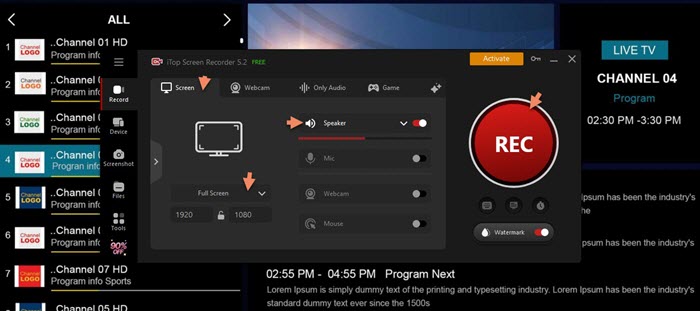
Step 4. 3-second countdown later, a mini control bar appears. Click the Done button to stop recording. The recorded video file will be automatically saved into Files > Video. From here, you can play, edit, compress or make other pro-processing.
Also Read: How to Record Streaming and Live TV Shows on PC >>
How to Record IPTV on Firestick
Firestick a popular device to change any TV into a smart TV. It enables you to access thousands of streaming content from Netflix, Amazon Prime Video, HBO Max and IPTV service. It is a possibility to record on Firestick during watching a IPTV show via a screen recorder. However, you should notice that the 8GB internal storage may be not enough for you to save so many large recording on Firestick.
Step 1. Download and install the screen recorder app on your TV.
Step 2. Launch the screen recorder app and select video resolution, for example 1080p.
Step 3. Click START RECORDER and allow the app to access photos, media and files on your device.

Step 4. Select Start Now and open the TV show that you want to record. Now, it will automatically record your IPTV program.

How to Record IPTV on Smart TV
Smart TVs with preloaded operating system don't require a set-top box for watching IPTV. You just need to set up and subscribe a IPTV service and enjoy movies, TV episodes and live channels on smart TV. When it comes to recording IPTV on smart TV, the remote control and external storage device are in need. So, how to record IPTV on Smart TVs? Follow the guide.
Step 1. Plug in your storage device, into the TV’s USB port.
Step 2. Press MENU on your remote. Choose Broadcasting > Schedule Manager > Schedule > Schedule Recording.

Step 3. Set the Start and End Time. Click OK. Then, it will keep recording the IPTV program according to the schedule.
Notice: It probably fail to record protected videos from IPTV.
What You'd Better Know About IPTV Recording
Is it legal to record IPTV?
It depends. It is not advocated recording copyrighted content from IPTV for commercial and illegal use but it is quite acceptable to record shows and movies for watching.
Can you watch and record IPTV simultaneously?
Yes. With a third-party screen recorder, you can record IPTV channels or programs when watching on different devices easily.
What if there is not enough storage for IPTV recording?
External storage devices is the best solution to store IPTV recordings if built-in storage is fully occupied. There is not the problem if you record IPTV on PC because computer hard drive usually features large storage. If you try to record IPTV on Firestick and smart TV, it is highly suggested to use HDMI capture card and USB flash drive to expand the storage.
Can you watch and record IPTV for free?
There are lots of free IPTV players, for example VLC, that can play and record IPTV on various devices. You can watch live TV with those players by giving an valid M3U playlist URL and then capture IPTV stream with built-in recording feature.
Also Read: How to Record Screen with VLC >>
The Bottom Line
IPTV brings a big flexibility to watch live TV, movies and shows. Recording IPTV can further help people to save favorite programs for later watching. There are multiple ways to record from IPTV on various devices. Some services build in the feature to record shows on IPTV without installing additional software. And, third-party screen recorder shows a much easier way. If you want to record IPTV on PC, iTop Screen Recorder can deliver you the greatest performance. It can quickly and smoothly record TV shows from IPTV with high quality. As a local program, it doesn’t consume the connection so that you can watch and record IPTV at the same time with no buffering.
 Vidnoz AI creates engaging videos with realistic AI avatars. Free, fast and easy-to-use.
Vidnoz AI creates engaging videos with realistic AI avatars. Free, fast and easy-to-use.














