imo is the world’s free video calling software that is rapidly growing in popularity due to its high quality video and voice calling. Sometimes, people want to permanently record the moments that happen during a video call. Whether it’s an important business meeting or a genuine conversation with friends and family, the need to record imo video calls becomes obvious.
imo caters to a diverse audience, with users on different operating systems and devices (including Windows, Mac, Android, and iOS). So, how to record video call on imo on various devices? Well, this blog will show you a comprehensive guide to recording imo videos.

Best Free Video Call Recorder for imo in 2024 - One-Stop Solution for All Devices
For those who prefer to make IMO video calls on a Windows PC, one of the easiest ways to record imo video calls is to choose an advanced imo video call recorder such as iTop Screen Recorder - an excellent screen recording designed for Windows users. With this screen recorder, you can capture IMO video calls in HD format and flexibly choose the recording area to record part of screen.
Highlights of Using iTop Screen Recorder to Record imo Video Calls:
- Record imo Video Calls in HD: iTop Screen Recorder is an HD screen recorder that allows you to record imo video calls in high definition, ensuring clear playback and visual quality and preserving the details of your conversations.
- Record imo Video and Audio Separately: With this screen recorder Windows 10, you can flexibly choose to record imo video and audio separately, helping you precisely handle the video and audio during post-production.
- Advanced Editor for imo Recording: iTop Screen Recorder has a built-in advanced video editor that make it easy to refine and customize imo recordings to improve the overall effect of your videos.
- Denoiser for Better Sounds: Combined with the denoiser feature, iTop Screen Recorder can help you effectively reduce background noise to record a clear and high-quality imo video for better sounds.
- Multiple Features Beyond Recording: In addition to basic video recording, iTop Screen Recorder offers scheduled recording, webcam overlay, social media sharing, and other options for you to manage your videos better.
Below is a step-by-step guide on how to record video call on imo with iTop Screen Recorder:
Step 1: Free download and install iTop Screen Recorder on your Windows PC.
Step 2: Run iTop Screen Recorder on your PC > Under the Screen tab, choose a mode for selecting the area you want to record.
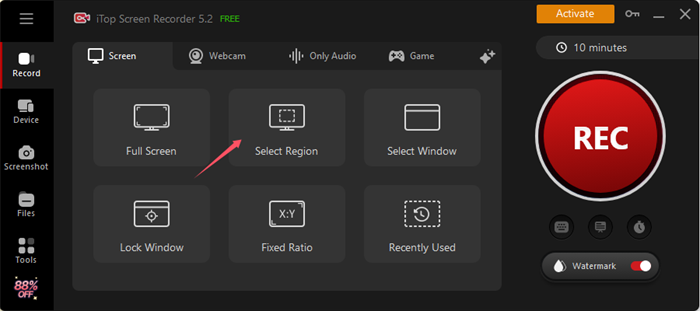
Then, turn on the Mic option, and click the REC button to record imo video calls with audio.

Step 3: When the imo video call finishes, hit the F9 to end recording. Then, you can go to the Files section to preview, edit, or compress your recording.
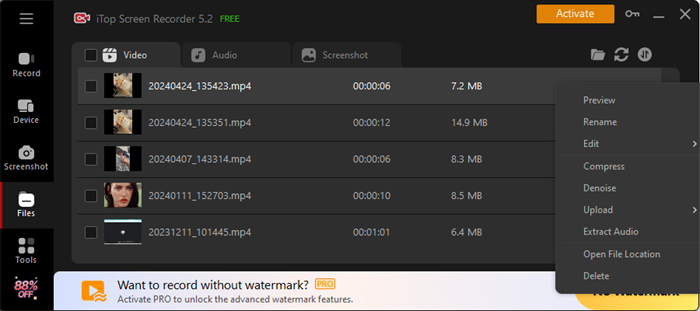
Record imo Video Calls Online - PC & Mac Compatible
For those looking for a way to easily record their screen without having to download any software, a free and safe online screen recorder will be a good choice, especially for occasional recordings. In this case, whether you are using a Windows PC or a Mac, you can record imo video calls by simply accessing the online screen recorder directly from your web browser, saving time and avoiding the installation process.
So, how to record video call on imo using an online imo call record app? Follow the simple steps below:
Step 1: Open Online Screen Recorder using a web browser > Select the preferred recording mode and proceed by clicking the Start Recording button.

Step 2: Choose imo Massager under the Window section and click the Share button activate the recording.

Step 3: Conclude your recording by clicking the Stop Sharing button. Then, download your recorded video depending on your needs.

Solution on How to Record imo Video Call in Android
If you need to record imo video calls while using your Android device, you can also choose to use iTop Screen Recorder, its newly introduced feature allows you to connect your phone to your computer and record, which also makes it an excellent imo video call recorder. With this feature, you can record imo video calls on your With this feature, you can easily record imo video calls on your cell phone. You can initiate the recording process by following these steps:
Step 1: Download and install iTop Screen Recorder to your PC.
Step 2: Open iTop Screen Recorder and select Device tab. Select your phone's operating system and follow the prompts to connect your phone to PC.
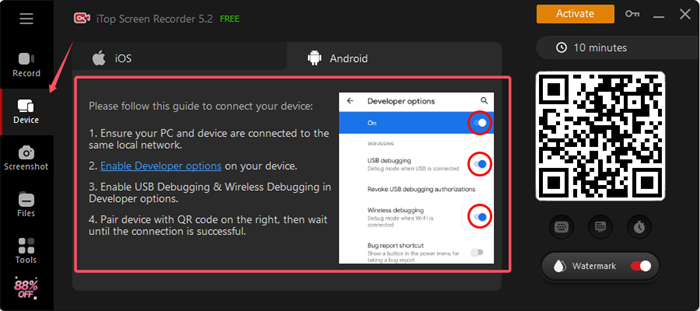
Step 3: When the application appears the Congratulations interface, you have been successfully connected. At this time, you can start to record imo video calls.
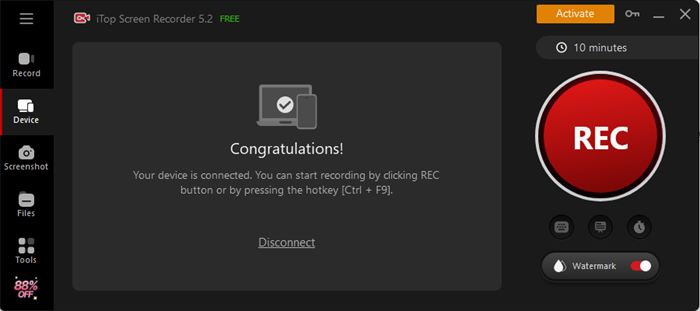
Record imo Video Calls with Your iPhone
If you are used to using the imo app on an iPhone to communicate with your family and friends, the most straightforward way to record imo video calls is to use the iPhone’s built-in screen recorder. So, how to use this imo call record software? Here’s a full guide on how to record video call on imo:
Step 1: Swipe down from the top-right corner (iPhone X or later) or swipe up (iPhone 8 or earlier) to open the Control Center > Locate and tap the Screen Recording button (a dot encircled by a circle).
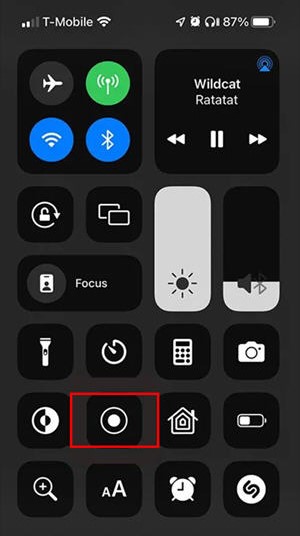
Tip: If you don’t see the Screen Recording button, go to Settings > Control Center and tap the green Plus icon next to the Screen Recording option.
Step 2: Go back to the Control Center > Tap Screen Recording, enable Microphone on, and select Start Recording > Open Imo and begin the video call you want to record.

Step 3: After your Imo video call, tap the red Stop Recording button > Find the recording in your Photos app or the designated folder for screen recordings.

Of course, you can also choose Device > iOS in iTop Screen Recorder to record.
FAQs About Recording imo Video Calls
Can I record an imo video call?
Yes! The ability to record imo video calls depends on the device you are using. Some devices and operating systems may offer a screen recorder that can be used to capture imo video calls.
Can I record a video call without the other person knowing?
Recording video calls without the other person knowing may violate privacy laws and ethical standards. It is important to respect the privacy of others and obtain consent before recording any conversation to comply with legal and ethical considerations.
What is the difference between WhatsApp and imo?
WhatsApp, owned by Facebook, has a large user base, end-to-end encryption, and integration with Facebook services. imo is a standalone platform that also offers messaging and calling services, but lacks the encryption and broader integration of WhatsApp.
Also Read: [WhatsApp Call Recording] How to Record WhatsApp Video and Voice Calls >>
Are there any built-in features on imo for recording video calls?
No, imo itself does not have a built-in feature for recording video calls. If you want to capture imo video calls, you may need to rely on device-specific screen recording capabilities or third-party software to record IMO video calls.
How can I ensure the security of recorded imo video files?
To ensure the security of recorded imo video files, store them in an encrypted folder. Most importantly, you can use reputable security software like iTop Screen Recorder to record imo video calls to protect against malware.
Conclusion
This blog highlights four easy and useful ways to record imo video calls on Windows, Mac, Android, and iPhone. For mobiles users, you can make use of the built-in screen recorder or try a safe and reliable third-party video call recording tools on iPhone and Android. For desktop recording, iTop Screen Recorder is a great option for you. With this screen recorder, you can record movies or games with audio or let you record zoom meeting without permission. In addition, iTop Screen Recorder has built-in tools such as video trimmer, media player, and other tools for you to manage your recorded videos. What are you waiting for? Try it now!
 Vidnoz AI creates engaging videos with realistic AI avatars. Free, fast and easy-to-use.
Vidnoz AI creates engaging videos with realistic AI avatars. Free, fast and easy-to-use.














