Now audiobooks are popular as people tend to listen to a book when spare or do something not so important rather than reading a book. There are many audiobook apps like Audible, Audiobooks.com, Scribd, Chirp, and to name a few. An audiobook narrator is a voice actor who reads a book and records the whole process. They can gain money from reading and publishing their works on audiobook sites or apps. Do you want to know how to record audiobooks at home for money, or do you want to know how these audiobook narrators work at home? Read the article to learn a comprehensive guide about how to record an audiobook at home.

- Contents
- How to Recover Temporarily Deleted Data from Laptop
-
How to Recover the Permanently Deleted Data from Laptop
- Recover the Deleted Data from Laptop with Data Recovery Software
- Recover the Deleted Data from Laptop with File History on Windows 11/10
- Recover the Deleted Data from Laptop Using Backup and Restore
1. Learn the Submission Requirements Before Recording Audiobooks
You need to know that for recording an audiobook for money, you have to learn the audio submission requirements of a specific audiobook app or site. Of course, if you’re going to record audiobooks for fun or personal use, skip this part and move to the next part. Here we take ACX (a marketplace for professional narrators, authors and others to connect and create audiobooks) Audio submission requirements.
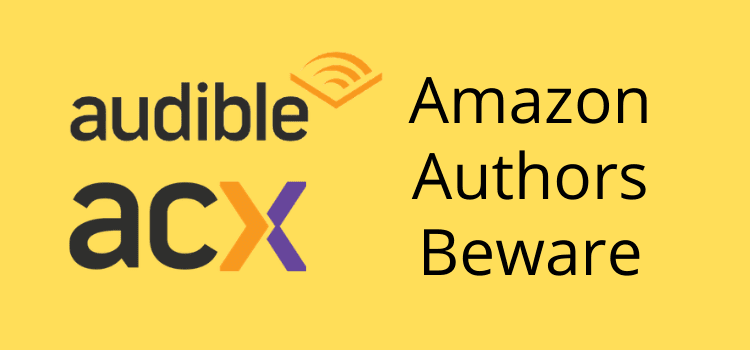
Submitted audiobook requirements include:
- Consistent in sound and format
- Opening and closing credits
- Mono or stereo files
- A retail audio sample for 1-5 minutes
Uploaded audio file requirements include:
- One chapter or section per file
- Less than 120-minute running time
- 192kbps or higher MP3
- -23dB to -18dB RMS, -3dB peak values, and maximum -60dB noise floor
2. Confirm the Audiobook You’re Recording and Read
If you’re going to read the book written by your own, it’s easy. But if you’re not, choose a book to read and record carefully. You could read Amazon and Goodreads review of your book to help you get a better understanding of the book’s plots and characters. After deciding which book to record, read it and make notes when necessary. Make sure you can read it fluently, enthusiastically, loudly and clearly during the recording process.
3. Prepare the Equipment Needed to Record Audiobook
This step is vital as it is related to the quality of your recordings. Essential tools you need for high-quality audiobooks contain good audio recorder, a computer, a headphone, and a microphone.
You may have a computer in your home, so you just need to get a well-performed microphone and headphone. The former is to minimize the background noise while the latter is to avoid potential hissing noise coming from your computer.
Audio recorder software is a must when you prepare to record an audiobook. Audio editor software is also necessary to help you make an audiobook better and more popular. The surprise is that there is a kind of screen recorder that functions as an audio recorder as well as an audio editor in the market. That is iTop Screen Recorder. It allows you to record high-quality internal/external sound from a microphone or speaker. Before recording, you can make some settings in advance about the audio’s format, bitrate, frequency, and channels (stereo or mono). You can output your recorded audio in several audio formats, like MP3, AAC, AC3, FLAC, and WMAV2. After the recording is finished, you can edit your audio to make it perfect with the editing tools in the free screen recorder.
How to use iTop Screen Recorder to record audiobooks
1. Download, install and launch the PC audio recorder on Windows.
2. Turn on the Speaker and Microphone, choose the audio recording option, and go to settings to select the output format, bitrate, frequency, and channels of your audio. Then click the “Rec button” to start recording.
3. When recording is completed, find the audio recording under the “My Creations” item, then right-click to edit the audio to meet your satisfaction. Denoise is available to eliminate the background and current noise in your audio.
4. Start recording an audiobook now
When everything is prepared, make sure you’re in a quiet environment. Open your E-book on your computer and read loudly to make sure iTop Screen Recorder has recorded your voice clearly. During the recording process, you should notice:
- Not forget the opening and ending credits
- Limit each session to meet the requirements
- Mark the mistakes you’ve made and edit them afterward
4. Upload Your Audiobook File to ACX or Other Platforms
Once the recording and editing are done, last but not the least, you need to upload your audiobook file to ACX or other platforms according to their requirements.
Conclusion
The article has given a comprehensive guide about how to record audiobooks at home, whether you’re for money or not. Prepare the book you’re going to record and the equipment needed. Of course, one of the most important tools that is indispensable is audio recorder software to determine the frequency, bitrates, and channel of your recorded audio. iTop Screen Recorder is recommended as it records high-quality audio with a denoise function. Try it now to record an audiobook!
 Vidnoz AI creates engaging videos with realistic AI avatars. Free, fast and easy-to-use.
Vidnoz AI creates engaging videos with realistic AI avatars. Free, fast and easy-to-use.














