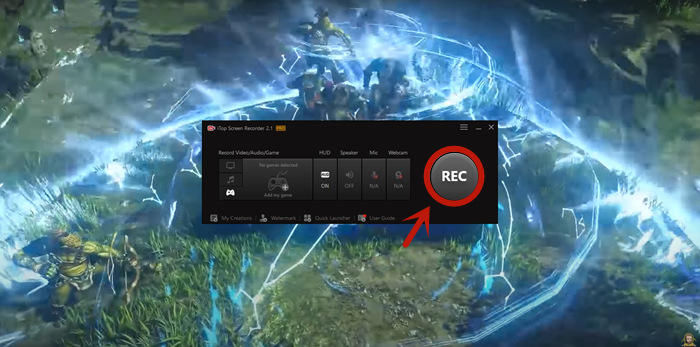Radeon is a software package that serves as a device driver and utility for AMD's Radeon graphics cards and APUs. Nevertheless, when attempting to record game audio, some gamers have run into the problem "AMD Radeon Relive not recording audio." How can this be resolved, and why does this occur? Fortunately, this blog will explain the causes and provide you with accessible solutions to fix Radeon not recording audio. Additionally, you'll be shown how to quickly and simply record audio using the greatest Radeon alternatives. Kindly continue reading!

Why is AMD Radeon Relive Not Recording Audio?
AMD Radeon is powerful software, but some users have reported the “Radeon Relive not recording audio” issue. Why does this happen? Here are some common reasons why Relive doesn’t record game audio. Let’s check it!
- Incorrect Audio Settings. Incorrect audio settings may cause the “Radeon not recording audio” issue, so make sure your microphone or system audio is selected as the input device in the audio settings.
- Outdated Drivers. Outdated audio drivers may also trigger the audio recording problem, so it is necessary to check if your audio drivers are up to date.
- Audio Input Issues. Make sure the microphone is properly connected to your computer and is working properly. Otherwise, you may experience the “Radeon Relive not recording audio” error.
- Software Conflicts. Some software on your PC may conflict with Radeon’s recordings. Try to disable any other recording or screen capture software that may interfere with Radeon’s audio capabilities.
- Hardware Issues. In some cases, hardware-related problems may prevent recording. Trying to use another microphone or audio source may solve this problem.
How to Fix AMD Relive Not Recording Audio
From time to time, you may find that AMD recording no audio. Once you know the reason why Relive doesn’t record game audio, you can better troubleshoot and resolve the problem by following the methods below. Let’s have a look!
Method 1: Fix Radeon Not Recording Audio by Updating Radeon software
Make sure you have the latest version of Radeon software installed on your computer. You should go to AMD’s official website or use the built-in update feature to download and install any available updates. The latest Radeon software can fix AMD Adrenalin not recording audio bugs and improve performance.

Method 2: Check the Audio Settings in the AMD Radeon Software
To check the audio settings in the Radeon software, you can open the Radeon software > navigate to Audio Settings to make sure the correct audio input source is selected, such as your microphone or system audio. Also, ensure that the volume level is set correctly and that it is not muted, and adjust the settings as needed.
Method 3: Check the Audio Settings in Your Computer’s Settings
Open your audio settings on your computer and make sure the correct recording input device is selected. For example:
• Make sure the volume is high enough and that there is no mute.
• Check any specific audio settings associated with the Radeon software.
Method 4: Restart your Computer and Check Whether Radeon Recording Audio
Sometimes, a simple reboot can help you to fix the “Radeon AMD software not recording audio” issue. Close the Radeon software and any other audio-related programs > Restart your computer to check that this issue is fixed.
If these methods don’t work, you can try to check Radeon’s official documentation or contact their customer support for further assistance.
The Best Alternative for AMD Radeon Software
After trying the methods above, if the “Radeon Relive not recording audio” problem still exists, you can try to use a Radeon alternative - iTop Screen Recorder. It is a free and safe screen recorder as well as audio, and webcam recorder for Windows PC. With this screen recorder Windows 10, you can record audio on PC, stream site, gameplay, etc., and export them in high resolution.
Why iTop Screen Recorder is a great alternative for Radeon screen recorder
- Record Game with audio with no error: With iTop Screen Recorder, you can achieve error-free game video and audio recording, allowing you to capture gameplay with audio from your computer system and capture video Windows 10 without any glitches or interruptions
- Export video & audio in high quality without background noise: iTop Screen Recorder allows you to record games with audio and export recorded files in high quality, ensuring that the recorded video and audio files are clear and free of background noise.
- Supports exporting to various formats: iTop Screen Recorder supports exporting recorded audio in various formats (audio in MP3, WAV, AAC, and video in MP4, AVI, FLV, MOV, GIF, etc.) to meet your needs.
- Pro video and audio editing features: In addition to recording audio, this screen recorder offers advanced video and audio editing features, allowing you to trim, merge, add effects, and perform other editing tasks to enhance your recordings.
How to Record Game with Audio using iTop Screen Recorder
Step 1. Free download the iTop Screen Recorder and follow the instructions to install it on your PC > Run iTop Screen Recorder.
Step 2. Click Record at the top left of the main interface > Choose the Screen or Game category > Turn on Speaker and Mic as you need > Click the REC button to record gameplay, streaming platforms, or others with system or microphone audio.
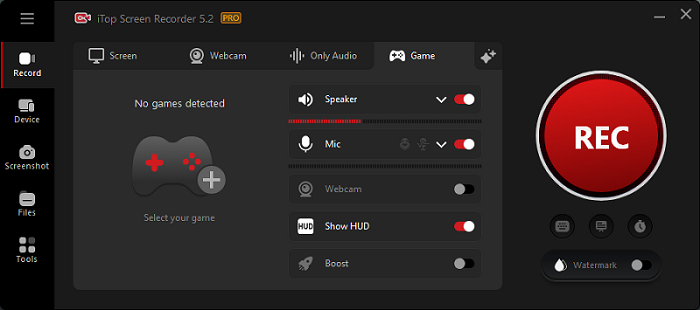
Step 3. Press the F9 key to stop recording audio, and you can view the recorded gameplay with audio on the Files screen.

In addition to using iTop Screen Recorder to record audio, you can also use it to screen record with voice, record online meetings, and gameplay, capture the PC audio only, and more.
FAQs on Radeon Relive Not Recording Audio
1. How to fix missing record and stream option in AMD software?
If you are experiencing the missing Record and Stream option in your AMD software, you can try the methods below to troubleshoot this issue.
• Restarting the AMD software may help restore the missing options.
• Uninstall the current AMD software from your system and reinstall it.
• Verify that you have the latest AMD graphics drivers installed on your system.
2. How do I record audio on my AMD?
Step 1: Right-click on your desktop and choose AMD Radeon Software to enter the Radeon Software interface.
Step 2: Locate and click the Recording tab > Finish recording settings (such as turning on microphone) > Click Finish to save the setting change.
Step 3: Go back to the Record screen to choose the Record or Live Stream tab > Click the Start Recording button.
3. The best alternative for Radeon for PC
If you are tired of fixing the “AMD Radeon Relive not recording audio” issue, you can try a Radeon screen recorder alternative called iTop Screen Recorder. It is a free and safe PC audio recorder that cannot only help you record gameplay with audio, but also record streaming audio, or anything you want to record.
The Bottom Line
That’s all about how to fix the Radeon Relive not recording audio issue. When your computer has an AMD graphics card, using Radeon to record game audio is a good idea. However, it is easy to experience the “AMD Adrenalin not recording audio” issue. In this case, you can use a Radeon alternative called iTop Screen Recorder to record gameplay. This screen recorder cannot only help you record game with audio but also record part of screen as you need. Why not try iTop Screen Recorder? Download and use it now!
 Vidnoz AI creates engaging videos with realistic AI avatars. Free, fast and easy-to-use.
Vidnoz AI creates engaging videos with realistic AI avatars. Free, fast and easy-to-use.