Some old version Windows computers are not suitable for launching a screen recorder with a large file size. Because such a program will more likely put a heavy burden on the old CPU and low storage space, consequently resulting in lagging performance. Therefore, when you’re using an old computer and have to record screen activities like meetings and lectures, you’d better use a portable screen recorder with small storage for quick launch and running.

Given that, this article lists the 7 best portable screen recorders as well as a screen recorder that is worth downloading. All of these recorders allow you to record your screen. Find the best portable screen recorder that suits your needs.
- Contents
- Recover the Deleted Data from Laptop with Data Recovery Software
- Recover the Deleted Data from Laptop with File History on Windows 11/10
- Recover the Deleted Data from Laptop Using Backup and Restore
What Is a Portable Screen Recorder
Before getting straight to the point too early, we might as well figure out what exactly is a portable screen recorder first.
Portable screen recorder software, also called standalone screen recorder software, requires no installation to run on different computers. In this case, all users can use a portable recorder flexibly on any device that is compatible; in addition, after using it, users can remove it from the computer easily as well, without any side effects.
Based on this, it is easy to understand why people choose portable video recorder software: convenient, flexible, and space/time-saving.
However, it doesn't mean that screen recorders that need installation are not useful and recommended. Some of the screen recorder software is also convenient and easy to use, flexible since they provide customization options, space-saving due to small sizes, and also time-saving because they are powerful and efficient.
Screen Recorder Software That Worth Installing
iTop Screen Recorder is considered to be the best screen recorder app that totally worth installing. This screen recorder can be launched quickly on Windows computers because of its small file size. Also, well-designed, it is easy and convenient for all users to use even without any tech experience. In addition, you can customize to capture activities on your screen including but not limited to recording zoom meeting, training, and teaching.
You can get more beneficial effects by iTop Screen Recorder as follows:
Low CPU usage and small file size. With low CPU usage and small storage occupation, iTop Screen Recorder can be launched quickly and run smoothly on your PC. Additionally, this screen recorder supports recording a high-definition video without lagging.
Easy to record. iTop Screen Recorder has a clear and simple user interface. All functions will be shown up when you launch it. The hotkeys of Record, Pause, and Screenshot are accessible to control recording quickly. What’s more, online screen recorder of iTop Screen Recorder gives you the convenience of recording your screen without downloading.
Record any part of your screen. This feature of iTop Screen Recorder provides you with different options to record the screen. It is possible for you to record a part of your screen or a full screen. You can capture the webcam, as well.
Record audio from different devices. iTop Screen Recorder has two audio options, Microphone and Speaker. You are free to record with sound from the internal system, microphone, or both.
Edit your video. Video Editor is a built-in tool of iTop Screen Recorder that supports adding stickers, text, effects, transitions, and filters to your videos. This free video editor enriches your video with its diverse functions.
Output videos in different formats. iTop Screen Recorder provides over 12 output video and audio formats like MP4, AVI, MKV, and MP3. Different formats make your video compatible with different players.
Now, follow the steps of recording the screen with iTop Screen Recorder.
Step 1: Click the Download button and install this portable screen recorder on your PC.
Step 2: Launch iTop Screen Recorder and customize your settings. It’s your own decision to record an entire screen or a section of it.
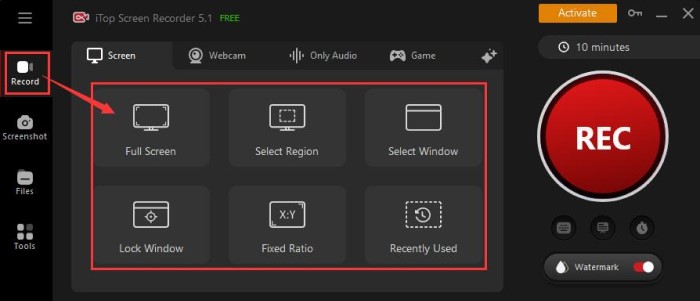
Step 3: Tap on the REC button and you will see the countdown on your screen. Once the countdown is finished, it starts to capture your screen activities.
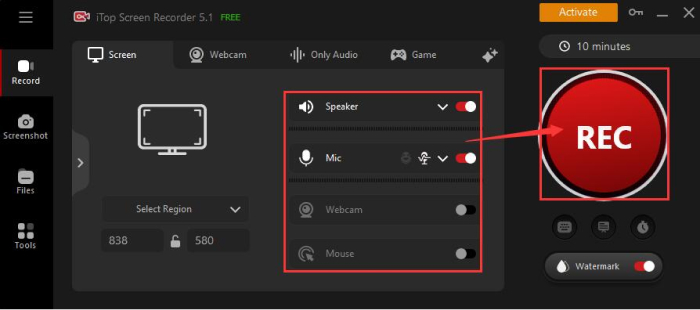
Due to the small size - 6,884 kb, you won't need to worry about download and installation. Also, if you still want to check portable screen recorders, move on and see which one suits you best.
1. ShareX - Open Source Portable Screen Recorder
ShareX is an open-source portable screen recorder for Windows. You can easily access its source and download screen recorder for free from its official site. It can be used to record any region of your screen, share various types of files, and save your video in the form of Gif. For your convenience, ShareX also provides hotkeys to control recording.
How to use:
You can download ShareX on its official website. Open the software and move your mouse to Capture. There are different options for the recording area. Select one to start screen recording as per your needs.
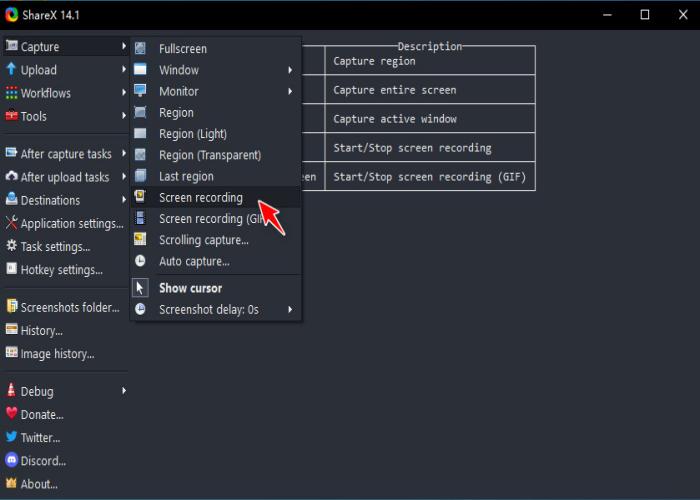
2. CamStudio - Free Portable Screen Recorder
CamStudio is a completely free portable screen recorder that can record screen and audio activities for Windows. It creates AVI video files and its internal tool can turn AVI files into Streaming Flash videos. CamStudio is also equipped with other tools like Video and screen Annotations, helping you easily screen record restricted apps, loved TV shows, class video content, etc.
How to use:
Before recording the screen, you need to select the whole screen or just a section under the Region tab. Then tap on Record and save the video on your PC once the recording finished.
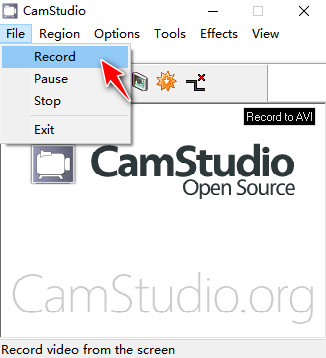
3. ScreenToGif - Powerful Portable Screen Recorder
ScreenToGif is a portable screen recorder for Windows with an extremely light file size. The portable tool comes with powerful functions to record, edit, and export videos. Apart from that, it integrates the screen, webcam, and board together. This board lets you record your drawings on a whiteboard.
How to use:
Launch the program and set the width and height of the region to be recorded. Then start to record your Windows desktop. When recording stops, the video will show on Editor automatically. Save your video as MP4, AVI, WMA, or other formats supported by the software.
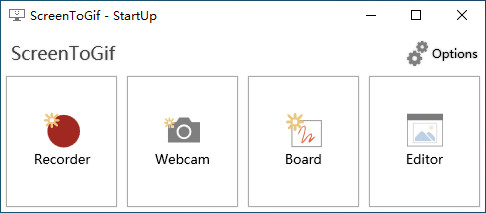
4. ActivePresenter - One Setup Portable Screen Recorder
ActivePresenter, a screen recorder portable for Windows, creates videos on any part of your screen. It is also able to take screenshots and convert a presentation to a video in AVI, MP4, and WMV.
How to use:
Open the software after installation. On the Startup screen, choose Record Video directly. Select Recording Area and whether to enable Webcam or Audio according to your demands. Then tap on the REC button to start recording your screen and audio activities.
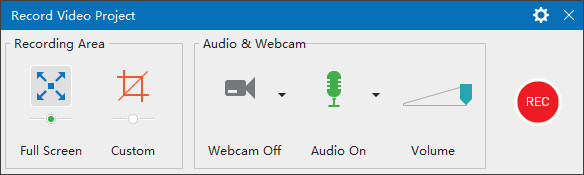
5. Screencast-O-Matic - Handy Portable Screen Recorder
It is easy to create and edit videos and images by this portable screen recorder, Screencast-O-Matic. You can directly record on the web page when you launch its portable version. Besides, A drawing tool of Screencast-O-Matic allows you to sketch the screen when you are recording.
How to use:
Launch the recorder and go to its Screen Recording options. Select to record screen, webcam, or both. Record screen video and stop when the recording is done. You can save the video to your PC or upload it to the community of Screencast-O-Matic.
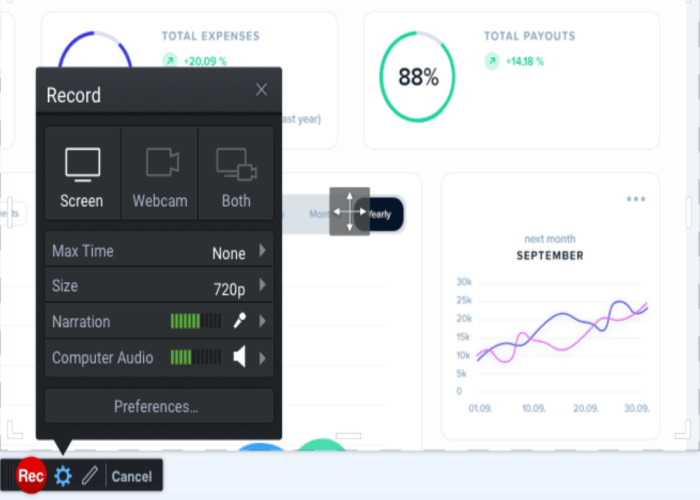
6. TinyTake - Fastest Portable Screen Recorder
TinyTake has a simple user interface without loads of commands. It is really fast to record screen activities and capture screenshots. With the help of this app, you can record a region, a window, or an entire screen. Basic editing options like comments addition are also available for polishing your recordings.
How to use:
All basic options are shown up on the home screen, where you can set your recording region. Then capture the video from your screen or webcam. Saving the video on a local folder or its cloud storage is up to you.
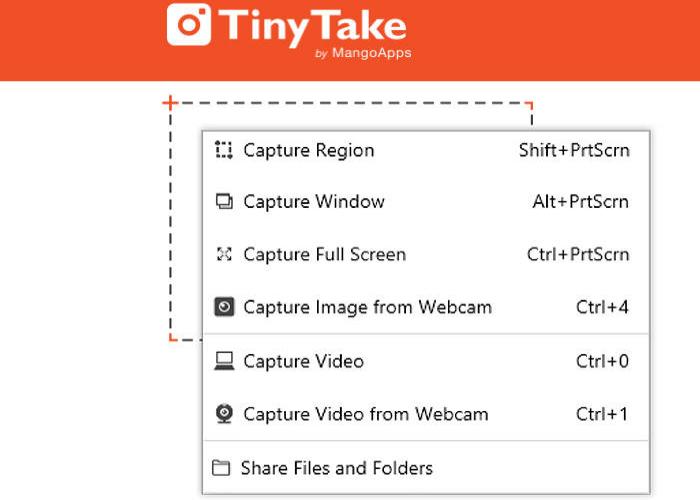
7. Vidnoz Flex - One-Step Portable Screen Recorder
Vidnoz Flex is an online portable screen recorder with a user-friendly interface and multiple recording modes that allow you to make instant recordings effortlessly. Apart from basic recording settings such as camera recording, microphone, selecting regions, etc., it also provides a teleprompter and dedicated scripts to suit your needs. Besides, robust editing features, seamless sharing, continuous video tracking, and other features are also available to cater to your higher-level video recording demands. Give it a try!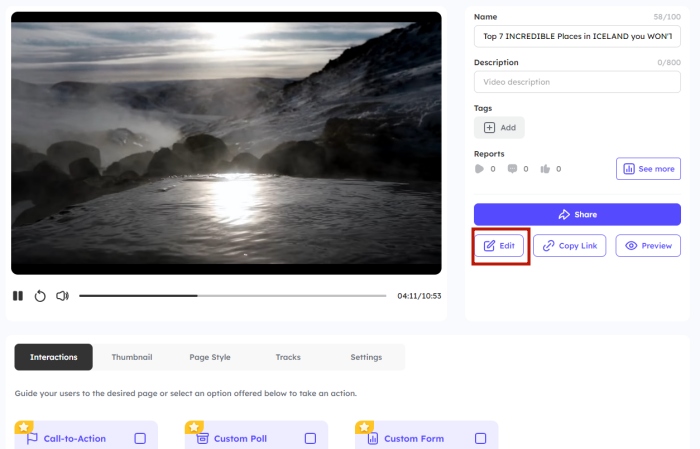
How to use:
After logging in, click "Create Video" at the upper right of the screen and select "Record Video" to enter the settings. Then hit "Start Recording" to start video creation after you have set your preferences.
The Bottom Line
No matter how old your Windows computer version is to record the screen, there are multiple choices of portable screen recorders that you can free download.
Considering the portability and versatility, iTop Screen Recorder, known as a screen and webcam recorder, though it needs installation, is still the top choice in the article. Under the premise of lightweight installation, quick launch, and smooth process, you have more options like flexible recording region, audio selection, and video editor. Try to record your screen with the best portable screen recorder now!
 Vidnoz AI creates engaging videos with realistic AI avatars. Free, fast and easy-to-use.
Vidnoz AI creates engaging videos with realistic AI avatars. Free, fast and easy-to-use.


















