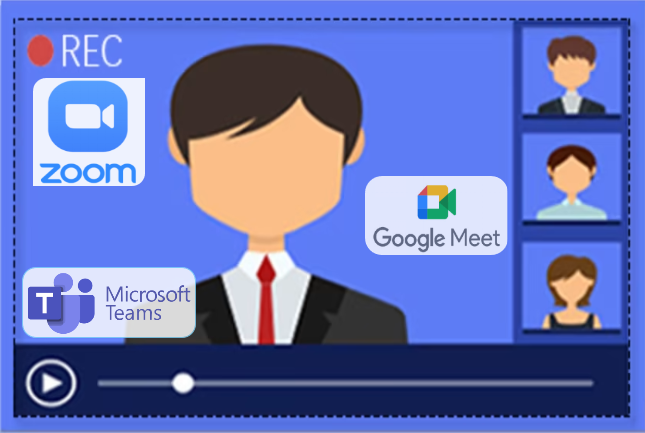Screen recording is widely applied in all aspects of daily life, from recording conferences, online lectures, and gameplay highlights to creating how-to guides, tutorial videos, and product demos. There is always a time when screen activity needs to be captured for explanation or demonstration. Under this circumstance, you might want to solve the problem via an online screen recorder free no download.
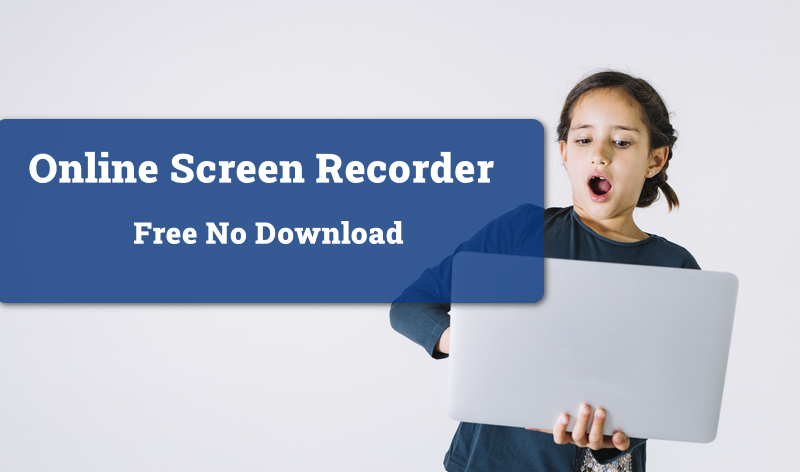
A no download screen recorder allows you to record your screen directly inside a browser, which is ideal for low-end PCs low on memory. In addition, online screen recorder no download features high flexibility, easy usability, and broad accessibility. If you are looking for an online screen recorder, you are at the right place. This article has picked up the best online screen capture tool in 2024 for your reference.
- Contents
- How to Recover Temporarily Deleted Data from Laptop
-
How to Recover the Permanently Deleted Data from Laptop
- Recover the Deleted Data from Laptop with Data Recovery Software
- Recover the Deleted Data from Laptop with File History on Windows 11/10
- Recover the Deleted Data from Laptop Using Backup and Restore
Best Online Screen Recorder Free No Download
After a comprehensive comparison of the major online screen recorders free no download on the market, the Online Screen Recorder from iTop stands out for its excellent performance. It is a one-stop solution, allowing people to record screens, webcam, system audio, and microphone in just a few clicks. Here are some highlights of the free online screen recorder no download you never want to miss!
No Download & No Installation
The first advantage of the iTop Online Screen Recorder is its convenience. You don’t have to download and install additional software on your PC. Just navigate to the website when there is a need to record. Therefore, you can access it from anywhere on any device as long as you have an internet connection.
Various Screen Recording Options
iTop Online Screen Recorder provides various recording options. You can either capture a part of your screen solely or record screen activities together with a webcam and lossless internal/external audio sounds.
Free to Use
Completely free usage is also an irresistible temptation. With iTop Online Screen Recorder, you don’t have to pay a penny for high-quality service. Just visit the site and enjoy the fun of recording!
User-friendly Interface
In addition, the online video recorder has a user-friendly interface, and even beginners can master quickly for online recording.
Do you expect more features beyond the basic screen recording features? Upgrade to the desktop version, iTop Screen Recorder, to use advanced recording settings, edit your recordings, compress large files, etc. Quick installation and easy operation!
How to Use iTop Online Screen Recorder Free No Download
Using the online screen recorder free no download is insanely easy. The following is a detailed step tutorial to walk you through the complete process.
Step 1. Navigate to the official website of iTop Online Screen Recorder and select your preferred recording mode. Then, hit the blue Start Recording button.
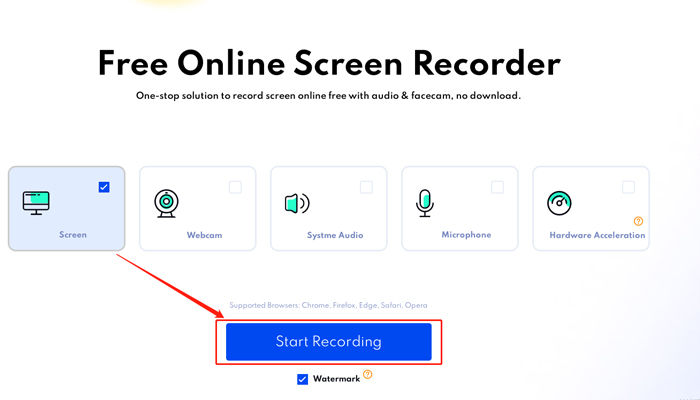
Step 2. Select one of the recording regions: the entire screen, specific window, or browser tab as per your needs.
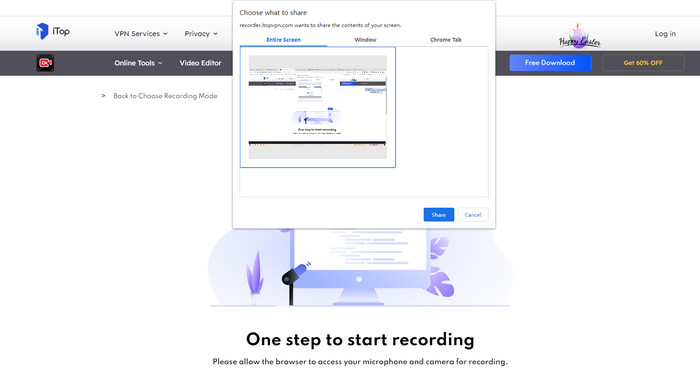
Step 3. Hit the stop button to end the recording process. You can choose the video quality and formats and download it freely on the local disk.

iTop Online Screen Recorder free no download supports mainstream browsers such as Chrome, Firefox, Edge, Safari, and Opera.
Also Read: Screen Record Microsoft Edge - Alternative for This Add-on >>
Upgrade to the Best Free Online Screen Recording Software [Desktop]
While iTop Online Screen Recorder brings great convenience, you might find it not enough due to the limited recording length, output choices, and basic screen recording options. In this case, the best alternative is an upgrade to a desktop screen recorder.
The developer of iTop Online Screen Recorder has also released a desktop version, called iTop Screen Recorder. It is lightweight software yet supports advanced features. Compared with using an online screen recorder free no download, recording screen with this screen recorder is along with more benefits. Besides the basic highlights in its web screen recorder, iTop Screen Recorder provides more customizable options and has stronger performance.
Four recording modes
The desktop version has four recording modes for different purposes. You can use it to record screens, music, webcam, and games hassle-free.
4K recording capability
iTop Screen Recorder supports 4K, full HD (FHD), HD, and SD recording. It also allows you to modify configurations such as video size, formats, frame rate, quality, etc., based on your needs.
Multiple output formats
What’s more, iTop Screen Recorder provides more output format options, including MP4, MP3, FLAC, WMAV2, AVI, MKV, MOV, FLV, TS, GIF, etc.
Video editor, denoiser, and compressor
Last but not least, iTop Screen Recorder has a built-in video editor, denoiser, and compressor, offering you an all-in-one solution to handle all kinds of post-recording video problems.
So, how to record the screen with the iTop Screen Recorder desktop version?
Step 1. Download iTop Screen Recorder and follow the wizard to install it on your PC.
Step 2. Launch the program on your PC and navigate to Options>Settings. You can adjust recording settings here according to your needs. Once done, go back to the main menu and select the recording mode to record.
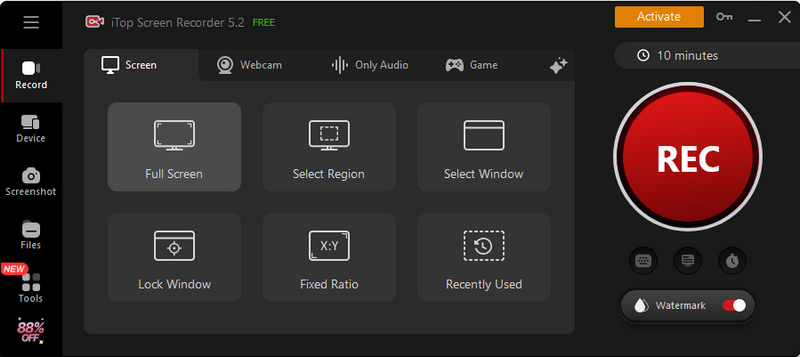
Step 3. When finished, click the stop button to end the recording. Recording clips are available under the My Creation tab for further edits.
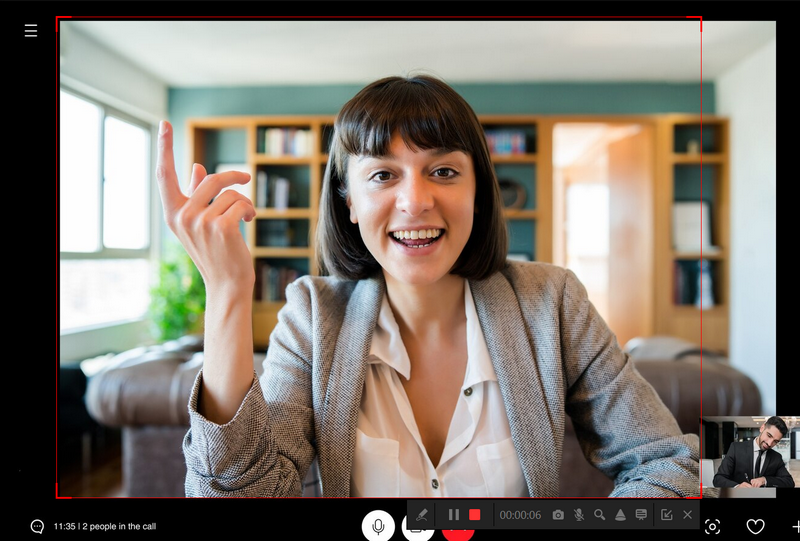
Tips. This guide has shown how to screen record on Windows 10. It also applies to other Windows operating systems.
FAQs about the Online Screen Recorder Free No Download
The followings are some frequently asked questions we collected regarding online screen recorder software free download.
1. Should I install a plugin to use the online screen recorder?
You don’t need to install any plugin or add-on when using the online screen recorder free no download.
2. Does the online screen recorder require sign-up?
iTop Online Screen Recorder doesn’t require signing up. It won’t ask for any personal information.
3. Can I record the screen without a watermark embedded in the video?
Upgrade to premium plans on the desktop version of iTop Screen Recorder, and you can remove watermarks or design your screen recording logo.
4. Is there a time limit on the duration of my recording?
You can use iTop Online Screen Recorder free no download to record any screen activity in 5 minutes. To bypass the limit, you need to switch to the desktop version.
5. How to edit the video after recording it?
It is no way to edit videos on the iTop Online Screen Recorder free no download. You can download the desktop software to enjoy the benefits of the built-in editor.
The Bottom Line
The article gives a comprehensive introduction to the best online screen recorder free no download, iTop Online Screen Recorder, and a detailed tutorial on how to use it. The iTop Screen Recorder software is also available, featuring advanced recording options and extended functionality. By utilizing the software, you’re able to record screen in the way you desire.
 Vidnoz AI creates engaging videos with realistic AI avatars. Free, fast and easy-to-use.
Vidnoz AI creates engaging videos with realistic AI avatars. Free, fast and easy-to-use.