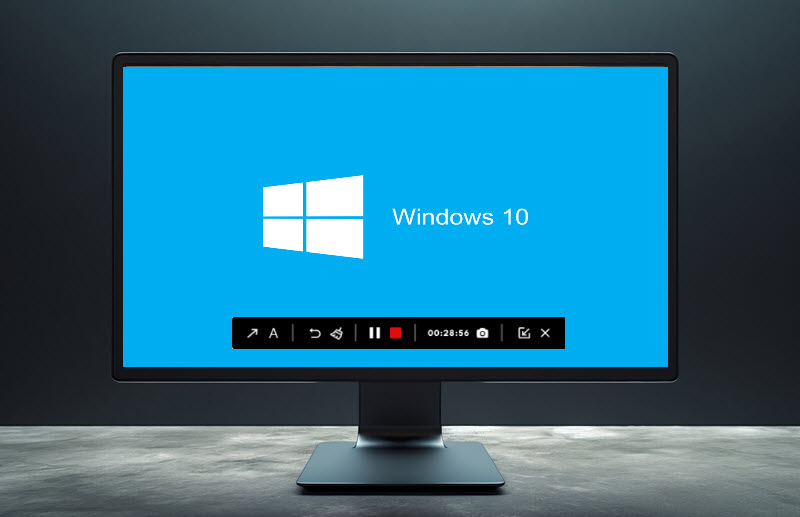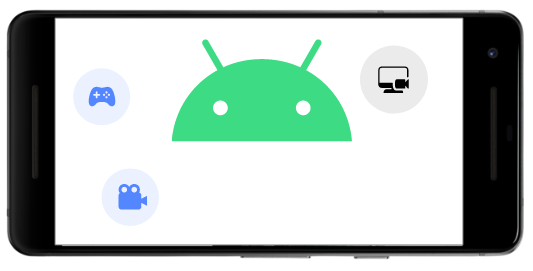Screen recording on Android has become a common way to capture streaming videos, gameplay, or tutorials for personal or sharing purposes. Some users choose to install a screen recording app to capture things happening on the screen, while some users are unwilling to let the app eat the limited space. How to screen record on Android without app? This guide will show you two easy methods for recording your Android screen without downloading additional apps.
The first method uses the built-in screen recorder feature on Android devices running Android 11 or later, while the second method involves mirroring your screen to a PC. Whether you're using an Android phone or tablet, this article will help you get how to record screen on Android without an app and capture high-quality screen recordings effortlessly.
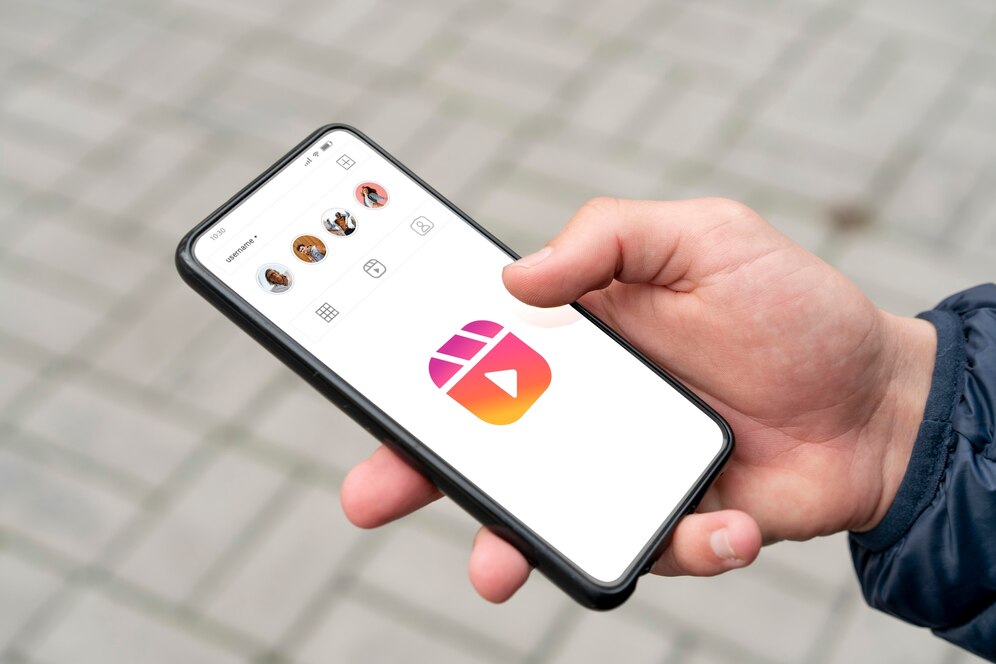
How to Screen Record on Android Without App - Way 1
Devices running Android 11 or later come with a built-in screen recording feature, eliminating the need for external apps. Here's how to screen record on Android without app:
1. Open the Quick Settings Panel:
- Swipe down from the top of your screen to access the Quick Settings menu.
- If you don't see the "Screen Recorder" option, tap Edit or Customize to add it to the panel.
2. Start Screen Recording:
- Tap the Screen Record icon.
- A prompt will appear asking whether to record with or without sound. Choose your audio preference (e.g., microphone, system sound, or no sound).
- Tap Start, and a countdown will begin. Recording will start automatically.
3. Stop Screen Recording:
- To stop the recording, swipe down to the Notification Panel and tap Stop.
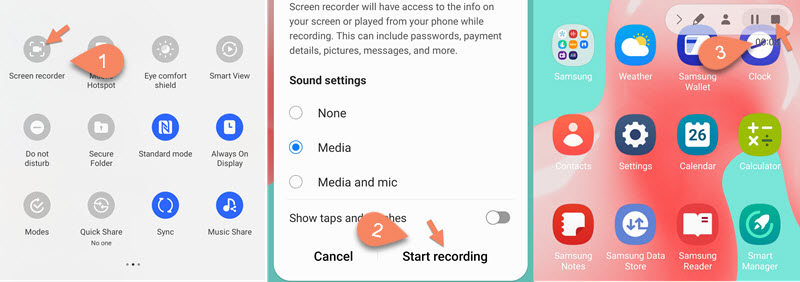
This method works seamlessly for most Android phones and tablets, including Samsung, Google Pixel, and OnePlus devices. If you're looking for how to screen record on Android tablet without app, the process remains identical. Most Android tablets running the latest OS versions come equipped with a built-in screen recorder, making it simple to capture tutorials, gaming sessions, or video calls.
For older Android devices without a built-in screen recorder, it is highly suggested to screen mirroring from Android to PC for screen recording without an app. What's more, the second method can give you a big hand if you encounter some troubles, for example black screen, when screen recording restricted apps on Android.
How to Screen Record on Android Without App - Way 2
iTop Screen Recorder, a professional screen recorder for Windows, integrates screen mirroring with screen recording to capture Android screen on your PC at one stop. It ensures smooth and unlimited recording for various needs, from tutorials to content preserving or sharing.
Why Use iTop Screen Recorder?
- Effortless Screen Mirroring: Casts your Android screen to your PC without technical challenges easily.
- Comprehensive Recording Options: Captures anything on your Android screen. You can record gameplay, streaming videos, apps etc., flawlessly.
- High-Quality Output: Supports HD or 4K resolution with perfectly synchronized audio for professional-grade recordings.
- Lag-free Performance: Provides a seamless recording experience with no lags and no fps drops.
- Unlimited recording: Screen records your Android with no time limit so that you can watch and record a TV show or live stream in spite of how long it is.
- User-Friendly Interface: Simplifies the process for both beginners and professionals.
How to Screen Record on Android Without App Using iTop Screen Recorder
1. Download and install the latest version of iTop Screen Recorder on your PC.
2. Launch iTop Screen Recorder. Go to Device > Android and follow the on-screen instruction to mirror Android screen to PC.
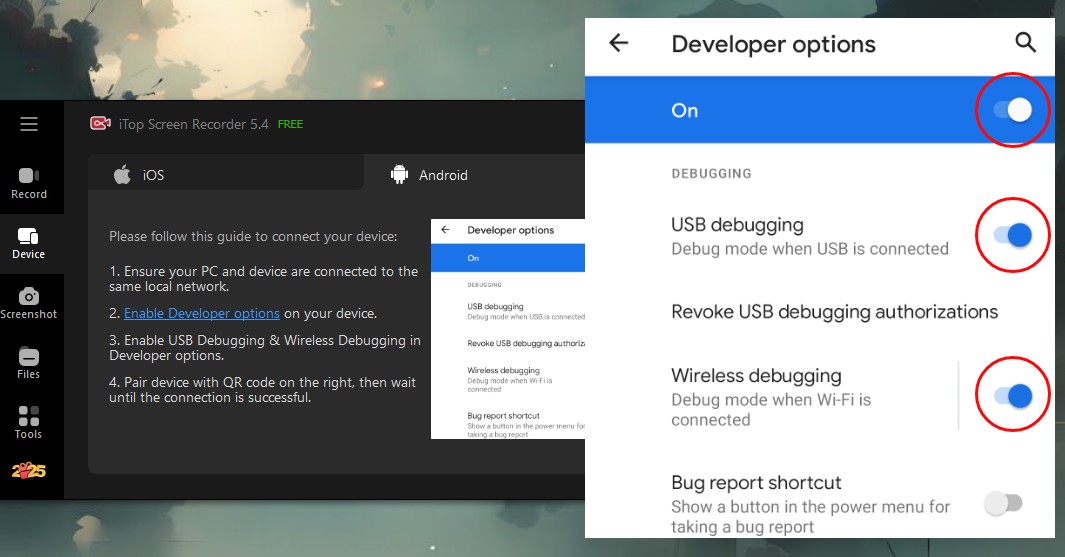
3. After your device is connected to PC successfully, click REC button to start recording. All the on-screen content (such as videos, messages and so on) and your taps will be perfectly recorded.
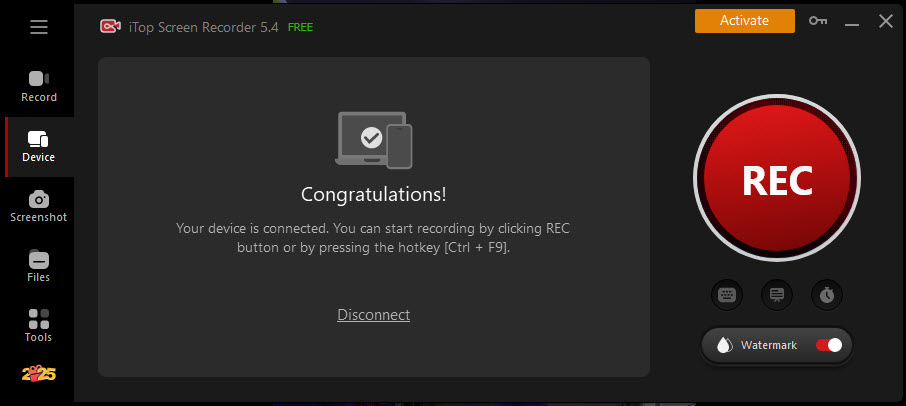
4. Once done, click the Stop button on the iTop Screen Recorder interface. The video will be saved automatically in your preferred format and location.
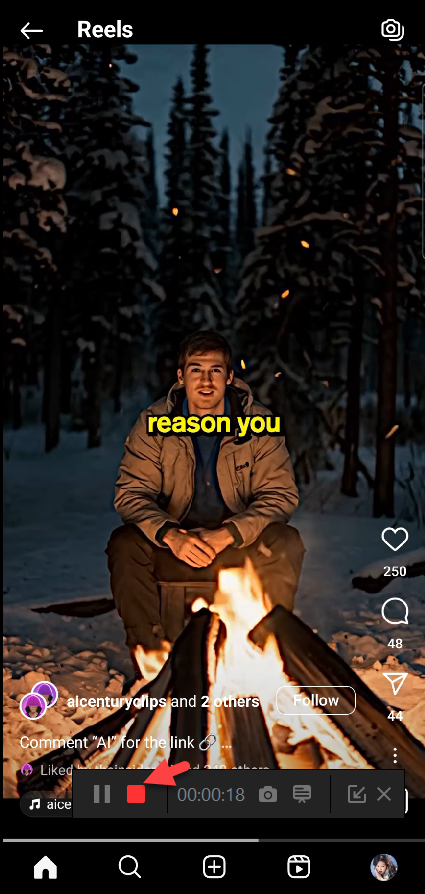
iTop Screen Recorder is an excellent choice for anyone wondering how to screen record on Android without an app. It not only bypasses device limitations but also offers enhanced functionality for professional-quality recordings. Whether you're making tutorials, capturing gaming sessions, or recording restricted content, the screen recorder provides a seamless and user-friendly solution that doesn't require additional Android apps. Its high-quality output and no-lagging performance make it a reliable choice for all recording needs.
How to Screen Record on Android Without App - FAQs
How can I record screen on an older Android device?
Older Android devices may not include a built-in screen recorder. In such cases, third-party apps from the Google Play Store are the best alternatives. Popular options include:
- AZ Screen Recorder: User-friendly and feature-rich for basic and advanced recording needs. Also Read: AZ Screen Recorder for PC >>
- Mobizen Screen Recorder: Ideal for both gaming and tutorial recordings.
- DU Recorder: Known for high-quality output and added video editing features.
How can I screen record on Android without sound?
To record screen activity without sound, you can easily follow these steps:
- Built-in Recorder: Most devices allow you to select "No sound" when prompted before starting the recording process.
- iTop Screen Recorder: When mirroring your Android to a PC, simply set the audio source to "None" in the recording preferences to capture silent videos. This method is particularly useful for those learning how to screen record on Android without app in scenarios where sound isn't required.
Also Read: How to Record Video Without Sound >>
Why can't I record some apps on Android?
Certain apps block screen recording to protect sensitive or copyrighted content. Built-in recorders typically comply with these restrictions, leaving you unable to capture such apps. However, iTop Screen Recorder can bypass these limitations, enabling you to record any activity displayed on your Android screen effortlessly.
These solutions highlight flexible ways to handle older devices, silent recordings, or restricted apps. Whether you're looking for how to screen record on Android without app for basic needs or advanced use cases, you can rely on these methods to achieve your recording goals with ease.
Conclusion
With the built-in screen recorder, you can easily know how to screen record on Android without app on devices like Samsung and Google Pixel. This native feature is perfect for basic needs like tutorials and gameplay. However, if you require advanced features, such as bypassing restrictions or recording high-quality videos, iTop Screen Recorder is the ideal solution. It enables you to mirror and record Android screen on PC effortlessly, providing smooth, lag-free recordings.
Whether you're using a phone or wondering how to screen record with sound on Android without app, these two methods ensure you can capture any activity without the need for additional apps. Choose the method that suits your needs and start how to record your screen on Android without app today!
 Vidnoz AI creates engaging videos with realistic AI avatars. Free, fast and easy-to-use.
Vidnoz AI creates engaging videos with realistic AI avatars. Free, fast and easy-to-use.