Learning how to record Yahoo videos is important. It isn’t just about capturing episodes of a film to share with your friends or watch it offline. It’s also about having some video material for your podcast or video creation. Now that there are benefits of capturing Yahoo videos, do you know how to record Yahoo videos? And what kind of content you can access in Yahoo video?

Read on to learn three different methods to capture your wanted Yahoo video with the best Yahoo video recorder. Before diving into our main topic, it’s helpful to learn what content you can access in Yahoo video.
What Contents Can You Access in Yahoo Videos?
Founded in 1995, Yahoo is a web services provider that offers both a search engine and a list of other web-based services, such as Yahoo Entertainments, Yahoo Finance, Yahoo Mail, etc.
Developing history of Yahoo videos
Yahoo! Video, a video hosting service launched in 2006, offers the ability to search, watch, and upload video clips. Later in 2011, this service was re-launched as Yahoo! Screen and offered original and licensed content. However, such a change leaves much to be desired. In 2016, Yahoo! Screen shut down and now redirects to the Yahoo homepage.
What content can you access
So, if you want to watch videos from Yahoo, you can head to its homepage and find the service you want. For example, if you want to watch TV shows and streaming services, you can go for Yahoo! TV. But note that this service is only available in several places like Taiwan, Japan, etc.
If you want to watch topic-related videos, you just need to head to its Home page and check Yahoo! News, Yahoo Finance Video, etc. Apply a similar way to find your wanted content.
#1. Record Yahoo Videos for Free Using Free Screen Recorder
Once you find your wanted video, it’s time to screen record it to watch offline. There are many ways you can use to achieve this goal, but the easiest and most efficient way is using a professional and free screen recorder - iTop Screen Recorder.
As one of the most popular screen recorders, it works well to record your screen or webcam or both simultaneously. Thanks to its GPU rendering technology, it reduces the lagging possibility, so you can record video in 4K quality.
Whether to capture Yahoo video, record online meetings (eg, to record Zoom meeting), or capture gameplay footage, iTop Screen Recorder offers an effective solution.
Here are more advantages of this screen recorder.
Core Pros:
l Record Yahoo videos for free
It is totally free without the need to create an account. No credit card info is required.
l Record in any region & any ratio
It offers diverse recording options. You can record part of screen, full screen, or a fixed window. also, you can record screen with a fixed aspect ratio, 4:3 or 16:9.
l Ensure high-quality scene & audio
Thanks to its hardware acceleration technology, you can record high-quality videos, like 4K, and 1080P videos with no lags. What’s better is its built-in denoiser, which enables you to remove noise from the background.
l Diverse output formats as you like
It frees you from worrying about compatibility issues, as it enables you to record a screen video to MP4, AVI, MKV, MOV, FLV, TS, and record audio to MP3, AAC, AC3, FLAC.
Having said that, iTop Screen Recorder is a nice option for recording. If you’re fond of watching TV and want to know how to record Roku TV, iTop Screen Recorder will give you the answer.
How to Record Yahoo Videos for Free?
Now that there are so many benefits of using iTop Screen Recorder to capture Yahoo video, why not start capturing your wanted video now? Now, let’s follow these steps to record Yahoo videos for free.
Step 1: Download iTop Screen Recorder on your computer.
Step 2: Click Record > Screen, and select the area you wish to record. Then, click REC to start recording.
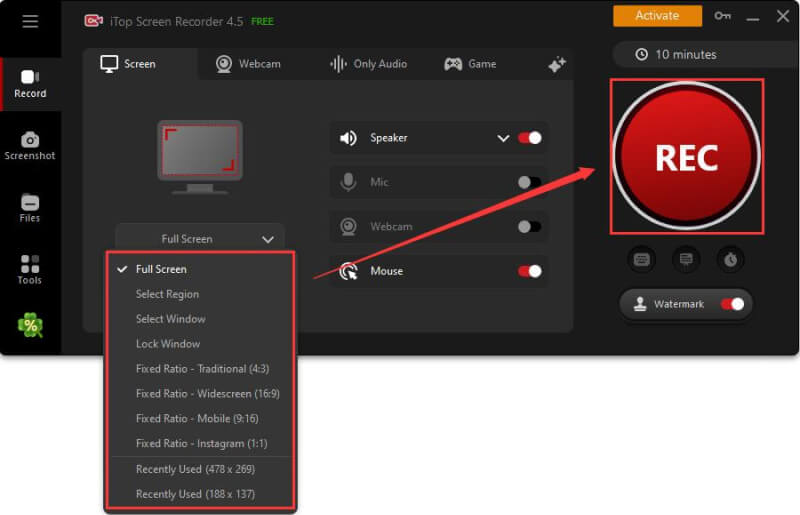
Step 3: Once you finish, press the F9 key to end recording Yahoo video. Then, go to Files > Video to preview and edit your recordings.
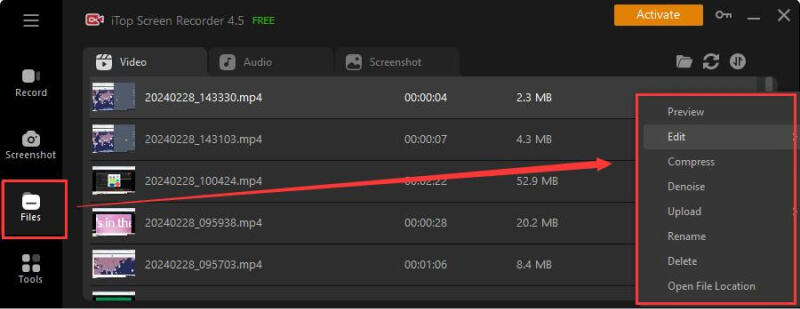
Thus, you can successfully record Yahoo videos in a few clicks. Also, this app allows you to screen record protected videos.
Notice: Our guide doesn’t advocate any illegal use of recorded videos from Yahoo.
#2. Use Online Screen Recorder to Record Yahoo Videos from Browser
If you want to quickly record Yahoo videos without downloading any software, give this online screen recorder a chance. iTop Online Screen Recorder is a simple online screen recording service that allows you to record your screen or your screen with webcam video or your webcam only on a webpage. No registration or installation. You can handle the recording job on a web page.
Since this online recorder does not offer further editing features, it is suitable for those who don't want to make further cutting/trimming. Besides, if you want more powerful editing features, it’s better to use the desktop-based screen recorder.
Having said that, this online screen recorder is an easy solution to record Yahoo video.
Pros:
- Easy to use.
- No need to download apps.
- No need to register.
Cons:
- Limited ratio choices.
- A stable internet connection is required.
- No editing options.
- Limited recording length.
How to Record Yahoo Videos from Online Browsers?
Here are the steps to record Yahoo video from an online browser.
Step 1: Open iTop Online Screen Recorder in your web browser. Play the Yahoo video you wish to record.
Step 2: Select your desired recording mode and click Start Recording.
Step 3: Select the area or window you wish to capture and click Share to start recording.
Step 4: Once you finish, click the Stop button to end the recording process. Then, download your recordings to your computer.
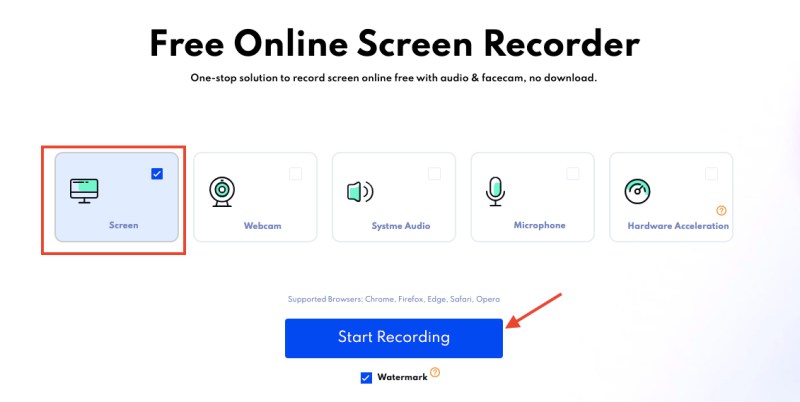
#3. Use Yahoo Video Downloader to Record Yahoo Videos
In addition to recording Yahoo videos, another way to keep a copy of your favorite video clip is to download it by using a Yahoo video downloader like SaveFrom, an online video downloader that can download video, audio, and subtitles respectively. Like the online screen recorder introduced above, which requires no registration or installation, SaveFrom also doesn’t require a fuss operation process. All you need is to copy and paste the URL of the Yahoo video you wish to download in the download box.
Despite it is easy and free to use, there are also some limitations you need to pay attention yo when using an online Yahoo video downloader. For example, it requires the internet almost at all times. If you’re in a poor internet environment, then it may take forever to download a short video.
Pros:
- Support downloading video/audio/subtitles.
- Easy to use.
- Free of charge.
- Support almost all devices.
Cons:
- Only 1 format is playable without a decoder.
- Heavily rely on an internet connection.
- Viruses and bugs might be downloaded.
How to Download Yahoo Videos?
Now, follow these steps to download Yahoo videos using SaveFrom.
Step 1: Open SaveFrom in your browser.
Step 2: Copy the URL of the Yahoo video you wish to download and paste it into the download box of SaveFrom. Then, click Go to proceed.
Step 3: Choose the video you want and click it. Then, you’ll be brought to a new page, from where you can see the download button, just click DOWNLOAD VIDEO to save this video.
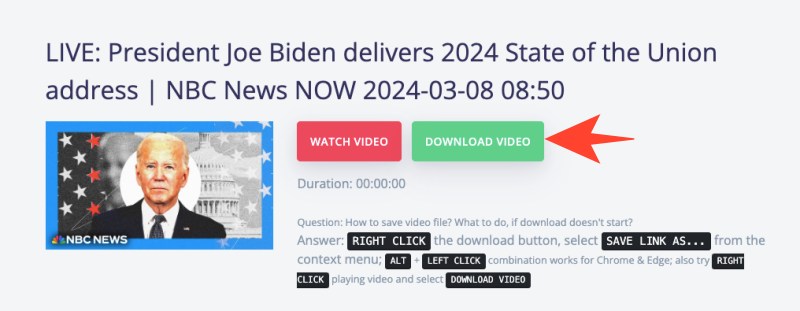
Does Yahoo! Screen Still Exist?
Do you want to learn more about Yahoo videos? If you do, here are some related questions that may meet your needs. Let’s first figure out the first question, does Yahoo! Screen still exist?
The short answer is NO. Yahoo! Screen was shut down in August 2016, due to the poor performance of its original content.
Does Yahoo have streaming?
Yes, Yahoo had a streaming platform called Yahoo Screen, which was launched in 2013 with over 1,000 hours of content. If you’re interested in the Yahoo streaming service, you can go to enjoy it by heading to its Home page. Or you can record it by using iTop Screen Recorder.
Final Thoughts
Now, you know how to record Yahoo videos. We’ve displayed three methods to record Yahoo videos. You can choose the right way depending on your needs. If you want a versatile 1080p screen recorder, then using iTop Screen Recorder is your best option. It can help you record any shows you like. Not only record Yahoo video, but record on Firestick.
Additionally, iTop Screen Recorder also comes with a web version. But compared with the desktop version, the web-based version requires you to connect to a stable internet instead of recording a screen offline, which is inconvenient. Not only that, but iTop Screen Recorder can handle the recording task without a lot of fuss as it has a simple and clean interface.
 Vidnoz AI creates engaging videos with realistic AI avatars. Free, fast and easy-to-use.
Vidnoz AI creates engaging videos with realistic AI avatars. Free, fast and easy-to-use.



















