Nintendo Wii U gameplay is one of the most popular and the longest electronic console that Nintendo ever had. Unlike Wii, Wii U supports HD graphics, a 6.2-inch touch display, and video chat. Those brilliant features attract intense gamers, vloggers, and YouTubers of all ages to record Wii U gameplay. So they can find out where they do good or bad, make kill-moments collections or tutorials, and share exciting and interesting videos with friends and followers. But how to capture Wii gameplay with ease?

Generally, gamers use a capture card to record video games. But if "I want to record myself playing games on the Wii and don't have the money for a capture card."? In this article, there is one more way for you. The question that how to record Wii U gameplay without/with capture card is a piece of cake in the following step-by-step guide.
- This is an Article Index.
- Do not insert any text in here.
- This index will be generated automatically when displayed on the front end.
- Of course we still love you.
Comparison - Record Wii U Gameplay Without/with Capture Card
To take cost, features, and ease into consideration, there is a simple pros comparison of recording Wii U gameplay without/with capture card. We usually choose iTop Screen Recorder to record video games when it comes to recording Wii U gameplay without capture card, so here take a careful look at the table below to get more detailed info.
| iTop Screen Recorder | Capture Card |
| Free | Buy |
| Record live, video, meeting at a fast speed | Capture on-screen content fast |
| Smooth recording and no time limit | Record gameplay for hours seamlessly |
| 1080p 120fps | 1080p 60fps |
| No lag | Support low latency technology |
| Customized watermark | No |
| Add webcam, internal & external audio | Add overlays, webcam, alterts |
| No | Built-in live commentary feature |
| Editing features | No |
As the table shown, choosing to capture Wii gameplay with a game recorder, integrated with editing feature, is more costs saving and without compromising quality and latency.
How to Capture Wii Gameplay Without Capture Card?
According to the table, iTop Screen Recorder seems more economical and functional. So let’s go through how to record Wii U gameplay without capture card first.
How to Record Wii U Gameplay Without Capture Card - iTop Screen Recorder
At the very beginning, you have to connect your computer to Wii U.
- Prepare a USB adapter that fits with Wii U to convert Wii U's signal and standard RCA video/audio cables.
- Remove the AV cable from the back of your Wii U.
- Connect the Wii U port at the end of the USB adapter to the back of the Wii U.
- Link your computer and the other end of the adapter with a USB cable.
- Double-click the adapter connection drive on the computer.
- Click the "Start" button and choose "My Computer".
After all is set up, let's record Wii U gameplay without capture card on your computer.
Step 1. Run Wii U gameplay on your computer and download iTop Screen Recorder.
Choose the game mode, and set the basic recording assistants like HUD, Speaker, Mic, and Webcam.

Step 2. Besides the basic settings, you can click on the "Settings" button to adjust the audio format, video format, quality, scheduled recording, save location, watermark, hotkeys, and so on according to your needs. Make sure you select a suitable frame rate and frequency for a smooth recording.

Step 3. Next, you can click “Rec” on the main interface or directly press F9 to start or stop recording Wii U gameplay without capture card. If you want to keep a feature picture, you can click the camera icon on the floating toolbar to take a screenshot timely.
Step 4. After you finish the recording, you can go to “Files” to playback the recorded Wii U gameplay, check the screenshots, edit the videos, and share it to YouTube, Vimeo, Instagram, Facebook, Google Drive, and Dropbox directly.
Expect for video games, you can use it to record VR gameplay on Windows 7,8,10 as well.
Why Choose iTop Screen Recorder for Wii Gameplay Recording?
In terms of functions, it has the following advantages:
- Flexible Screen Capture. With this free screen recorder, you can record part of the screen or the whole screen as you wish. Whether a close-up recording or an entire display, the final quality will not be affected when you record Wii U gameplay without capture card.

- No Lag Recording. Under the unremitting efforts of the research and development team, iTop Screen Recorder ultimately achieves an average of 8% CPU utilization. That means you can enjoy a smooth Wii U gameplay recording without lagging.
- No Time Limit: This game recorder has no recording time limit. You can record Wii gameplay as long as you wish if your device has enough power.
- Webcam, Audio, Mouse Support. An effective game recorder can not only record the on-screen content but also support the facecam recording, system audio, speaker/microphone, and mouse-clicks recording.

As for the cost-effective part, it is attractive for the below reasons.
- Totally Free.This video recorder is 100% free for all ages to record any type of screen content with audio, not limited to Wii U gameplay.
- All-powerful Screen Recorder. Through iTop Screen Recorder is mainly applied as a video game recorder here, but as a matter of fact, it can record Zoom meeting without permission, record tutorials, TV shows, Netflix streamings, Facebook Messenger video calls, YouTube videos, and so many on-screen contents.
How to Record Wii U Gameplay with Capture Card?
For people who don’t want to buy a capture card but need to record Wii U gameplay, the above part offers a method to record Wii U gameplay without capture card. However, some people already have a capture card or they have enough budget to afford it, you can try the following guide to record Wii U gameplay.
Detail Guide:
Before you record Wii U gameplay with capture card, you have to search for a suitable capture card with HDMI cables on the market such as Blackmagic Design, AGPTEK Capture Card, Elgato Capture Card, etc. Take the commonly use Elgato capture card for example.
Step 1: Connect the Elgato capture card's "In" port and your Wii console via one HDMI cable.
Step 2: Link Elgato capture card's "Out" port with the computer via another HDMI cable.
Step 3: Connect your computer to Wii U gameplay with a USB cable.
Step 4: Download the software for your Elgato Capture Card. If you use another capture card, you have to download the corresponding software for it as well.
Step 5: Launch the software on your computer and then click to start to record Wii U gameplay with capture card.
Worthy- of-Trying Alternatives to Capture Wii Gamplay
Joyoshare Screen Recorder
How to capture Wii gameplay? Joyoshare Screen Recorder is also an no-time limit option to record Wii gameplay without capture card. Same to iTop Screen Recorder, you can all on-screen games from Wii U, Switch, PS4, Xbox, etc., with audio in HD or 4K quality. More surprisingly, if you want to live stream games with your face showing, it supports webcam recording without impact the game latency.

TunesKit Screen Recorder
TunesKit Screen Recorder is another alternative for how to capture Wii gameplay. Known as its simple click-to-recording interface, it attracts many beginners to record Wii gameplay video with microphone voice included. Besides, it provides all major output formats that enables users to share their stunning gameplay footages to multiple social platforms. Like iTop Screen Recorder, this tool also allows you to customize a unique watermark to protect you game videos’ copyright.
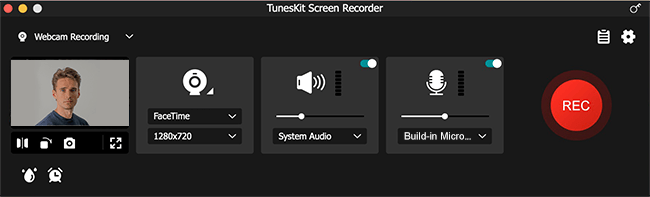
The Final Thought
According to the above content, this article illustrates 4 ways on how to capture Wii gameplay. One is a step-by-step guide for how to record Wii U gameplay without capture card while another is a detailed tutorial for how to record Wii U gameplay with capture card. Either of them has its sharpnesses and dullnesses. In one word, if you don’t have extra money but want HD game recording, you can use iTop Screen Recorder to record Wii U gameplay, with no need of a capture card. Because it is enough to offer a 4K display, flexible screen recording, internal & external audio, webcam, 7 video formats(MP4, AVI, FLV, MKV, MOV, TS, GIF), and other useful features.
So you are not necessary to buy a capture card to record video games. Give iTop Screen Record the first try!
 Vidnoz AI creates engaging videos with realistic AI avatars. Free, fast and easy-to-use.
Vidnoz AI creates engaging videos with realistic AI avatars. Free, fast and easy-to-use.















