Video plays an important role in our daily life. Whether you’re a blogger who wants to attract more audiences or a small-business owner who needs to generate a video to leverage your brand, video is a great way for you to achieve your goal. That’s why more and more people are turning to video content.
Thanks to the development of technology, video production has become easier than before. In the past, the video Subject needed to memorize the script before recording. That requires patience and will take a fairly long time. Today, you don’t need to memorize the script anymore because the teleprompter can do you a favor.
In this guide, we will show you how to record a video while reading the scripts with the Teleprompters app for free on different devices. Additionally, some helpful tips for generating amazing video content are also provided at the end of this guide.

How to Record Video While Reading Script on Windows?
If you’re looking for a one-stop screen recording tool with a teleprompter, just give iTop Screen Recorder a glance. iTop Screen Recorder is a 100% free screen recorder that can help you capture and record any part of your screen effortlessly. With its inbuilt teleprompter, you can make a video smoothly and effectively. After recording, you can optimize your video with its video editor.
Aside from that, this powerful and user-friendly screen recording software offers a wide range of advanced features, such as screen recording, webcam recording, screenshots, editing, and more as shown below.
-
Free screen recorder with teleprompter.
This is a 100% free screen recorder for Windows 10 equipped with teleprompter. Before recording, you can use the teleprompter to enter a script that you prepared in advance. While recording, the script will appear on your screen. -
Dedicated scripts for easy recording.
iTop Screen Recorder has many different pre-written scripts that can meet your needs for most common case scenarios. Once you set the script, then the prompt can be scrolled manually or automatically. -
Advanced and quick video editor.
Two kinds of editing types are delivered, iTop Screen Recorder allows you to further optimize your video by cutting, splitting, merging, flipping, or rotating the video. You can also add music, transitions, effects, and more elements to your recorded video or change video size, aspect ratio, and quality with the video editor. -
Various screen modes with HD quality.
It allows you to record part of the screen, full screen, or fixed windows with high quality. It also enables you to record screens with a fixed aspect ratio, 4:3 or 16:9. Lucky for gamers, just feel free to enjoy the game recording with the Game mode provided.
After learning about iTop Screen Recorder, now, let’s explore how to record a video while reading the script with iTop Screen Recorder.
Step 1. Download and install iTop Screen Recorder on your computer.
Step 2. Open iTop Screen Recorder and select the Webcam tab in Recorder, where you can adjust the screen size, speaker, and screen brightness.
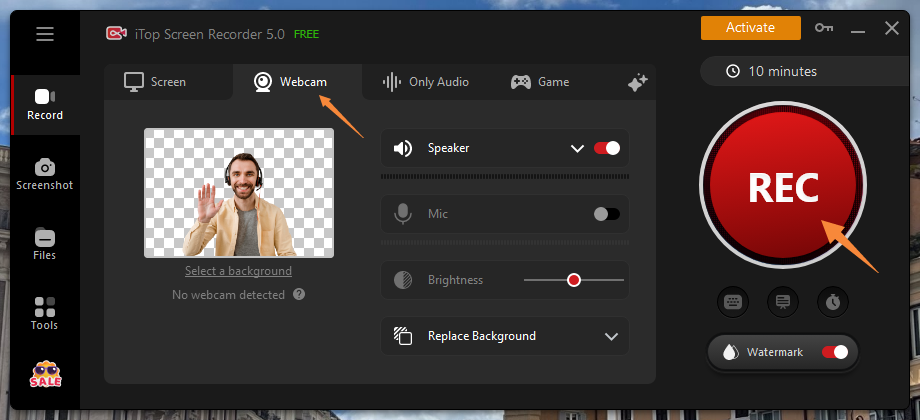
Step 3. After that, click the Teleprompter icon under REC and select a pre-written script for your recording or edit your personal script. Once done, you can go back to iTop Screen Recorder’s home page and click REC to start recording.

Step 4. After recording, you can check the recorded file in Files. Or you can right-click it to edit or compress the video.
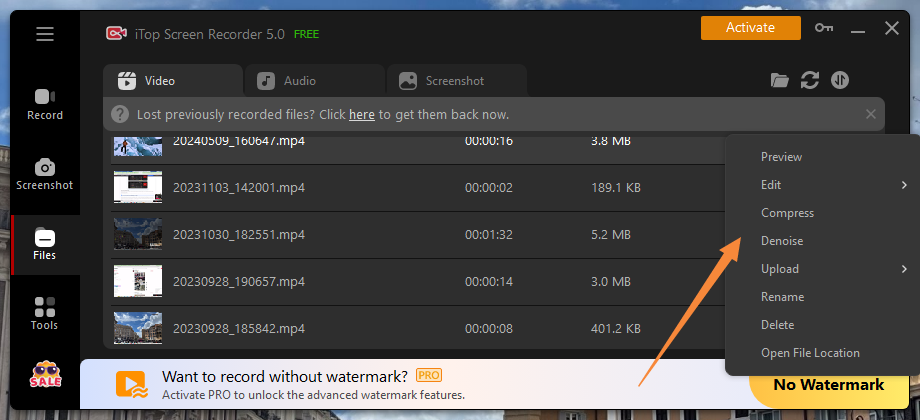
How to Read Script While Recording Video on Mac?
For Mac users, there is also a third-party option for recording video while reading the script. Such an app is Maekersuite, a professional teleprompter app and recording tool that can help you streamline video content creation. This app is very easy to use. All you need is to write your script in advance and swipe the record video button. Then, your video text will appear while recording.
Here are detailed steps on how to record a video while reading the script.
Step 1. Write your script into manageable bite size.
Step 2. Plug in your webcam or use a Mac camera to record. Customize your preferred teleprompter settings (color, font size, and scroll speed).
Step 3. Click Save to save the video on your computer or to the cloud.

How to Record Video While Reading Script on iOS?
After introducing the way to record videos while reading the script on the computer, some users may wonder: "Is there any app to record video while reading the script on iOS or Android? ".
The answer is absolutely YES. Many third-party apps can used for this purpose. Teleprompter for Video is one of the best options. With this app, you can create a professional-looking video on your iPhone or iPad. Once you enable its teleprompter feature, the prompter script will scroll next to the camera lens, which can help you make eye contact with your audience.
After recording, you can edit your recorded videos by adding a logo, resizing for social media, changing the background, etc.
Here’s how it works.
Step 1. Download and open Teleprompter for Video on your iPhone.
Step 2. Tap Script from the home screen.
Step 3. Then, you’re allowed to create a script or import a script from your device or cloud drives. Once done, click Save to go on.
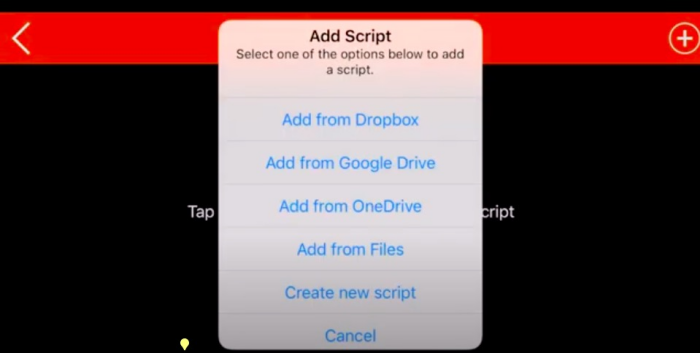
Step 4. After that, you can go back to shoot your video. Meanwhile, you will see the script on your screen.
How to Record Video While Reading Script on Android?
Like the iPhone, there are also many teleprompter apps for Android users. And Selvi is an app that can record videos while reading the scripts. As its official site introduces, it can help you read prepared scripts on the screen of your phone while recording. Aside from that, there are many outstanding features waiting for you to explore.
Now, let’s see how to record a video while reading scripts with this app on Android.
Step 1. Download an open Selvi on your Android device.
Step 2. Tap the + icon to import a script from your device or you can tap Create New Text to create a new project.
Step 3. Once you’ve created a script, go back to record a video. From the screen, you’ll see the script.

Tips to Read a Script While Recording Content
If you want to make your video stand out or look professional, you will need some helpful tips, as shown below.
- Write a script in advance. A script can help you estimate how long your video is going to be, so you know what works for you personally.
- Look into the lens. Looking into the lens allows you to build eye contact with your audience, thus creating a connection with them.
- Speak with emotion. Speaking with emotion can help move and motivate your audience in a memorable way.
- Smile and approachable. Smiling naturally makes you look more friendly and approachable.
- Record in segments. Segments make it easier to go back and edit your video content.
- Practice makes perfect. If you want a perfect video, remember to practice more.
Record Video While Reading Script FAQs
To learn more about recording video while reading the script, you can refer to the following FAQs.
1. Can PowerPoint act as a teleprompter?
The short answer is YES. PowerPoint has a view called Teleprompter View that can be used to see your notes while recording or playing a presentation. And this feature is rolling out to Beta Channel users running Version 2306 (Build 16529.20000) or later. You can go to your PowerPoint to use this feature if your PowerPoint is running Version 2306 and later.
2. How can I record a video secretly?
To record a video secretly, you can turn to some secret video recorders. These apps allow you to record the videos from your front or rear camera without opening the Camera app. Some of them even come with a scheduling feature that lets you start video recording without the touch of a button. If you want to give such a kind of app a try, you can find one from Google Play or App Store by entering some keywords like Secret video recorder.
3. How do you make it seem like you're not reading a script on Zoom?
The key point for a smooth teleprompter read is to put your teleprompter far away from you, which can minimize eye movement and make it look natural.
Also Read: How to record Zoom meeting without permission? >>
Conclusion
That’s about how to record a video while reading the scripts. As our guide introduced above, there are many tools that can help you record videos while reading scripts. Some of them are teleprompter apps for free, while others might be video editor or screen recorder. Depending on your needs and your device, choose the right solution that works best for you. If you want a flexible and powerful screen recorder, iTop Screen Recorder is your best option, download it now!
 Vidnoz AI creates engaging videos with realistic AI avatars. Free, fast and easy-to-use.
Vidnoz AI creates engaging videos with realistic AI avatars. Free, fast and easy-to-use.















