Snapchat is a cool platform because users can share everyday moments while making them look awesome. Simply press the recording button, and you are ready to create awesome clips. However, sometimes it can be rather inconvenient because you have to hold down the button for the duration of the recording.

This makes things difficult, especially when you have to record a long video or you need to free your hands for something else. So can you record Snapchat without holding button? The answer is positive. This blog will teach you how to record on Snapchat without holding the button with 5 useful methods. Just don’t miss out.
How to Record on Snapchat Without Holding the Button in Snapchat?
It’s inconvenient to hold the button while recording Snapchat. But you can record Snapchat without holding the button in the app. Snapchat offers inbuilt features that let you make recordings hassle-free. In this part, you can find specific guides to record Snapchat video without holding button.
1. Record Snapchat Without Holding Button with Hands-Free Mode
Still Googling “Snapchat record video without holding?” Worry not. Snapchat allows you to record videos without holding the button with its Hands Free mode. As the name suggests, the feature can free your hands while recording completely.
How to record on Snapchat without holding the button using Hands-free
Step 1. Open Snapchat. Add the video filter if you need to. Press and hold the Record button to start recording.
Step 2. A lock icon will show up when you long press the button and then move your finger to the left. Slide your finger over the icon, then let go, and Snapchat will continue to record for you automatically.
Step 3. Press the button once more to finish the process after you have recorded what you want.

Check on how to record TikTok Live on different platforms easily as well.
2. Use Timer to Record Snapchat Without Holding Button
How to record on Snapchat without holding the button? Now you know how to make it with the native Hands Free feature. In addition, you can screen record Snapchat without holding the button using its Timer feature. By setting a countdown for recording, the feature allows you to record Snapchat videos without holding the button for 10 seconds.
How to make Snapchat record video without holding the button
Step 1. Launch Snapchat. Tap on the Plus (+) icon on the right side of your phone to add a Timer to your toolbar.
Step 2. Tap on the Plus (+) again and select Timer. The Video Timer setting window will open at the bottom. You can choose how long you want to record by sliding the slider, which goes up to 10 seconds. Tap on the Set Timer button once you are ready.

Step 3. Tap the Record button now. Snapchat will begin recording automatically and end it when the time you specify is up.
How to Record on Snapchat Without Holding the Button on PC?
With the native Hands Free and Timer features, you can easily record Snapchat without holding the button in the app. So can you record Snapchat without holding button on PC? The answer is YES. Just read on to learn more.
Best Screen Recorder to Record Snapchat Without Holding the Button
While Hands Free requires holding down the record button in the beginning, the Timer feature restricts recordings to a maximum duration of 10 seconds. But worry not. You can record Snapchat without holding the button on desktop computers with the correct tool.
Here iTop Screen Recorder is your No. 1 choice, which offers a screen mirroring feature to provide a truly hands-free screen recording experience on PCs. Developed with the most sophisticated video recording technologies, iTop Screen Recorder can help you record anything on your Windows with the best quality possible!
Key features of iTop Screen Recorder
• Free to Record Snapchat Videos on PC In 1 Click
iTop Screen Recorder is 100% free and intuitive to use. Download, and install, and you can record Snapchat in one click.
• High-Quality Snapchat Video & Audio Without Noise
The 4K/1080p screen recorder allows you to record Snapchat in high video and audio quality. You can also denoise all the background noise to make the audio clearer with its advanced denoiser feature.
• Edit & Remove The Unwanted Part Easily
Packed with a powerful inbuilt video editor, iTop Screen Recorder lets you edit your recordings easily. You can add text/images/effects, remove unwanted parts, crop videos, and so much more!
• Record Wirelessly & Use PC as Monitor As Well
Supporting screen mirroring, iTop Screen Recorder allows you to record Snapchat on your PC truly hands-free. You can mirror your phone on your PC to monitor the entire recording process without holding the button on your mobile.
iTop Screen Recorder is the best tool that can help you record your screen without limits. You can not only record Snapchat without notifications but also screen record protected videos of all kinds!
Step-by-Step for Snapchat Record Video Without Holding Button
As the best screen recorder for PC, iTop Screen Recorder is a solid choice that truly frees your hands during Snapchat recording. Want to learn more? Here’s how to record on Snapchat without holding the button with iTop Screen Recorder.
Step 1. Download and install iTop Screen Recorder from the link below.
Step 2. Go to the Devices tab on the left. Choose your device type. Make sure your PC and mobile device are connected to the same network. Follow the guide to connect your phone to your PC.
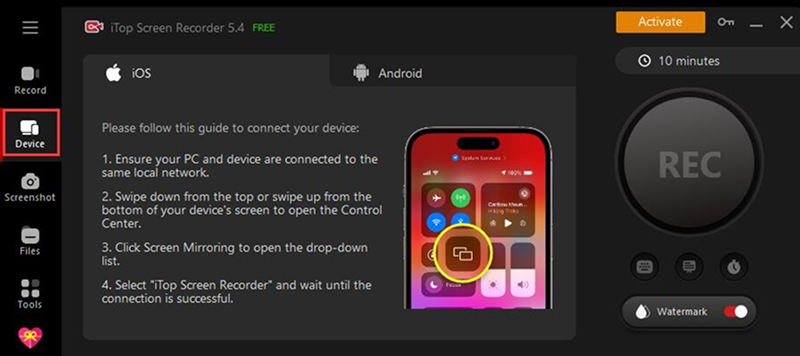
Step 3. Directly click REC to start recording or head back to the main interface and select your preferred recording area. Then start recording on Snapchat.

iTop Screen Recorder supports all kinds of recording and screenshoting. You can also screenshot on Snapchat without them knowing easily!
How to Record on Snapchat Without Holding the Button on iPhone?
With iTop Screen Recorder, you can easily record high-quality Snapchat videos without holding the button. But if you have an iOS device, there is an alternative way to record Snapchat on iPhone without pressing the button—the Gesture feature.
You can use the Gesture feature to control your iPhone and its apps using a few simple gestures such as tap, touch and hold, swipe, scroll, and zoom. Here’s how to record on Snapchat without holding the button using the Gesture feature on iPhone.
Step 1. Go to Settings > Accessibility > Touch > AssistiveTouch > Create New Gesture.
Step 2. Create a gesture on the screen and save the gesture.

Step 3. Open Snapchat and tap on the AssistiveTouch. Go to Custom and choose the gesture you created.
Step 4. You will see a gray graphic on your screen. Drag it to the Record button. The gesture will help you hold the button virtually, so you don’t need to actually press the button for recording.

How to Record Snapchat Video Without Holding Button on Android?
The Gesture feature on iPhone is quite handy for recording on Snapchat. So can you record Snapchat on Android devices without holding the button? The answer is positive. Just enable Voice Access, a feature that lets you control your device using your voice. You can use it to record Snapchat videos without holding the button. Here are specific steps!
How to take Snapchat video without holding button on Android
Step 1. Go to Settings > Accessibility > Voice Access. Turn on the switch next to Use Service to enable the function.
Step 2. Use Voice Access to open Snapchat. For instance, you can say “Open Snapchat” to launch the app.

Step 3. Use the voice commands to navigate to the camera screen. For instance, you can say “Tap on the camera button” to screen record Snapchat without holding the button.
Final Thought
How to record on Snapchat without holding the button? This blog has introduced 5 useful methods that can help you record on Snapchat on various platforms. Among them, iTop Screen Recorder is the best choice, which allows you to record Snapchat truly hands-free. You can monitor the recording process, edit your recording, and export high-quality videos all in one place. Just get this screen recorder and record on Snapchat hassle-free now!
 Vidnoz AI creates engaging videos with realistic AI avatars. Free, fast and easy-to-use.
Vidnoz AI creates engaging videos with realistic AI avatars. Free, fast and easy-to-use.














