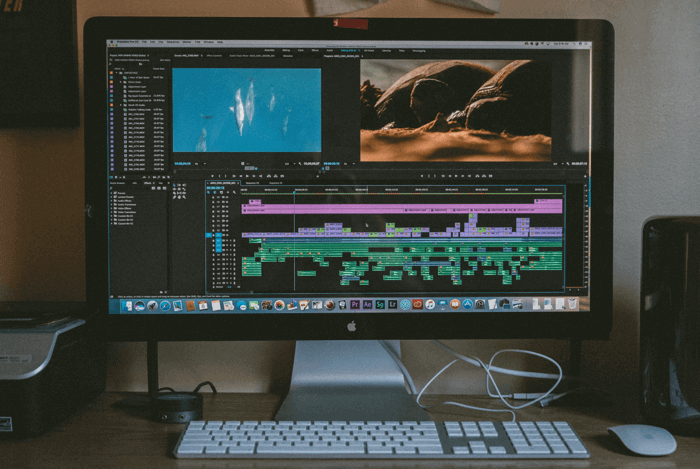Instagram, once a platform solely for sharing photos and videos, has turned to be a dynamic social hub. Instagram Direct goes beyond a feed – you can now have face-to-face conversations with friends and family through voice and video calls. Have you ever found yourself wishing you could capture a funny moment or an important conversation during an Instagram call? Here, learn how to record Instagram calls on PC, Android, and iPhone without them knowing.

Does Instagram Record Video Calls?
Unlike some video calling apps, Instagram doesn't have a built-in feature to detect or prevent call recordings. The option to capture those conversations is wide open. Once you've got the green light, just jump into the guide on how to record Instagram calls on your device.
Does Instagram Notify When You Screen Record?
Before you move to the methods on how to record Instagram video calls, it's important to know whether Instagram notifies others during screen recording. Instagram doesn't normally tattle on you for screen recording. But there's a special mode called Vanish Mode where messages disappear once you both leave the chat. If you try to screenshot or record something in Vanish Mode, the other person will be notified. It’s the same if you screen record Instagram Story.
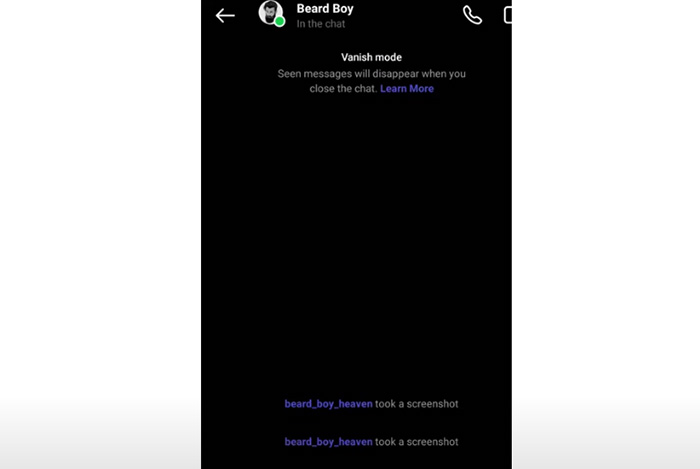
How to Screen Record Instagram Calls Audio on PC
How to record Instagram calls on PC? There's a user-friendly solution for Windows PC users: iTop Screen Recorder. This nifty free tool lets you capture your Instagram calls with sound without others knowing.
Key Features of iTop Screen Recorder:
- Record Instagram calls for free and with ease. iTop Screen Recorder won't cost you a dime. Its intuitive interface makes recording a breeze – no need for technical expertise or a deep learning curve.
- Record Instagram calls with high quality. The screen recorder for PC keeps all the details of your Instagram calls with high-quality audio and video recording. It guarantees the recorded Instagram video and audio calls are crisp and clear.
- Record Instagram video or audio calls separately. Depending on your needs, iTop Screen Recorder offers the option to capture just the footage of your call, the audio, or both.
- Screen record any part of the screen on Instagram calls. Choose the specific area when you want to record a part of your screen with iTop Screen Recorder—no more unwanted elements cluttering your recording, give you flexibility.
- Record any activities more than Instagram calls. The screen recorder is a one-top recording toolbox that works beyond Instagram call recording. You can use it to record online meetings, gaming footage, live shows, and screen record Snapchat, as well as other platforms like WhatsApp, Zoom, to name a few.
With the nifty interface, it’s easy to learn how to screen record Instagram calls with sound on a PC using iTop Screen Recorder.
Step 1. Free download iTop Screen Recorder. Once downloaded, install and launch the app.
Step 2. You'll see options to choose the recording area. You can pick the entire screen, a specific region, or even a fixed ratio. Remember to turn on the audio recording.

Step 3. Look for a big red "REC" button, click it to start a recording countdown, go back to Instagram, and start the video call for capturing. When you're finished recording, simply click the stop button to complete.

Step 4. You can usually access the Instagram calls recording under Files >Video within the software. Right-click the recording file to get more editing options, such as trimming unwanted parts, merging, adding text/effects, and more.

How to Record Instagram Video Calls on iPhone
How to record Instagram calls with sound on iPhone? Your iPhone's got your back with its built-in recording feature. Here's a quick guide on how to record Instagram calls on an iPhone without others knowing.
Step 1. Enable "Screen Recording" in the Control Center. Tap Settings > Control Center, find "Screen Recording," and add it with the "+" if needed.
Step 2. Open Instagram and initiate your video call. Directly swipe down from the top right corner (iPhone X and later) to open Control Center. Tap "Microphone On" in the menu. Tap the record button to begin the Instagram calls recording.

Step 3. When you're done, tap the red recording bar at the top of your screen. Your recorded call will be saved in your Photos app.
Also read: How to record Zoom meeting without permission >>
How to Record Video Call on Instagram on Android
Got an Android phone? How to record Instagram calls on Android? Android allows you to record Instagram for up to 30 minutes long and 4GB in size. Below is how to record Instagram video calls on Android.
Step 1. On Android, tap settings > Advanced features > Screenshots and screen Recorder to enable the recording.
Step 2. Go to Instagram and start your video call.

Step 3. Swipe down from the top of your screen to open the notification panel. Tap the "Screen Recorder" icon. Tap the settings cog in the Screen Recorder and turn on "Record audio." Finally, tap the record button to begin capturing the call.
Step 4. When you're done, tap the red recording notification or button to stop. That’s how to record Instagram calls on Android devices.
Conclusion
Ever wish you could bottle up a hilarious Instagram call moment? How to record Instagram calls without others knowing? iPhone and Android users can resort to the built-in screen recording features.
For a smooth and discreet experience, try iTop Screen Recorder for PC. The free screen recorder lets you capture high-quality audio and video of your Instagram calls, without others knowing. Plus, iTop Screen Recorder goes beyond Instagram – use it for meetings, live streams, or other social media, and to screen record protected videos. Try it for free now!
 Vidnoz AI creates engaging videos with realistic AI avatars. Free, fast and easy-to-use.
Vidnoz AI creates engaging videos with realistic AI avatars. Free, fast and easy-to-use.