The collaborative design application Figma is the best tool for building prototypes. Every so often, you will need to export the prototype for various scenarios, for instance, to share your prototype ideas with your team, provide feedback on prototypes, or create marketing materials, etc.
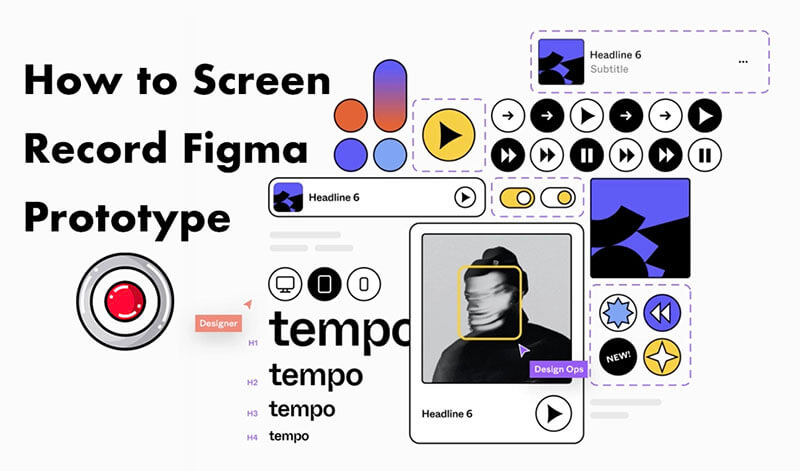
However, you can only export GIFs in poor quality with a watermark. So how to get around the issue? The best solution is to screen record Figma prototype into video files. In this blog, you can learn how to record Figma prototype designs to videos on Windows and Mac easily with 4 useful methods. Just check them out.
Why Do You Need to Record Prototype Figma?
How to record prototype Figma? Don’t worry. You will find out later. Screen recording is the best solution to export your Figma prototype, with the benefits provided as follows.
- Convenient: It’s quick and easy. You can share the video directly with your team to improve efficiency.
- Intuitive: Compared to shareable Figma links, a Figma prototype video is intuitive and straightforward to view.
- Showcase: You can also record Figma prototypes as video files to build a portfolio to showcase your work.
Does Figma Have Built-in Recording Features?
So is it possible to, and, how to record prototype in Figma? Unfortunately, Figma does not come with a native recording feature that allows you to do so. As introduced earlier, some plugins allow you to export Figma prototypes to GIFs, however, which may be blurry. But worry not, there are ways to get around the issue. Just read on to learn more.
How to Record Figma Prototype on Windows?
To put it briefly, there are 4 solutions to screen record Figma prototype files on Windows. Before looking into the details, let’s have a look at the comparison first.
| How to Record Figma Prototype? | 1. Third-party Figma plugin | 2. Professional screen recorder | 3. Screen recorder online | 4. GIF recorder |
| Choose this method if you... | •Don‘t want to downloadsoftware • Prefer recording Figma prototype to GIF |
• Need to record Figma prototype in various formats • Want to edit Figma prototype videos |
• Prefer web-based tools • Export Figma prototype occasionally |
• Prefer to export Figma prototype to GIF • Want to screen record Figma Prototype for free |
Check the following parts for details of these methods.
#1 Record Prototype Figma with Plugins
As introduced earlier, there is no way to screen record Figma prototype files natively. But you can still make it with Export to GIF/Video, a plugin that allows you to create animated marketing videos directly from Figma prototypes in one click.

With the Figma plugin, you can animate your prototype and static assets quickly and easily. Whether you want to create social media ads, explainer videos, or UX/UX demos, the plugin is a solid choice.
✔ Pros:
- Unlimited free exports
- Good for a wide range of use cases
- Support various design elements
✘ Cons:
- Exporting MP4 requires upgrading plans
- Low-quality output for the free plan
How to record prototype in Figma
Step 1: Create your prototype in Figma.
Step 2: Add the Export to GIF/Video plugin to your Figma. Click on the Run button.
Step 3: Enter your email to get the verification code, and you can export your Figma prototype in one click.

#2 Screen Record Figma Prototype with Screen Recorder
While the GIF/Video Figma plugin allows you to export prototypes for free, the output quality can not be guaranteed. But worry not, check out iTop Screen Recorder instead. Developed with ultimate screen recording capabilities, the top-notch screen recorder allows you to screen record Figma prototype demos to videos with the best quality possible, for completely free!
✔ Key Features:
• Free Record Prototype Figma In 1 Click
How to record Figma prototype for free? iTop Screen Recorder is here to help, which allows you to record your Figma prototype and all your computer activities in one click at no cost. You can even screen record Snapchat without knowing for free!
• Record Figma Prototype In Multiple Formats
Supporting 12 output formats such as MP4, GIF, AVI, FLV, etc., the screen recorder lets you screen record Figma prototype files for easy sharing. You can record part of screen, the entire prototype screen, or any area with up to 4K resolution output.
• Visualize Mouse Motions to Show Interactions
As the best screen recorder for PC, it allows you to record mouse clicks with highlight effects. You can choose from the default mouse sound/motion effects, customize and highlight the cursor with colors and animations to showcase your UI/UX prototype vividly.
• Easy-to-use Built-in Video Editor
Want to polish your prototype videos for better presentation? Just use its video editor to make quick or advanced edits easily!
How to screen record Figma prototype?
Step 1: Click the button below to sign up for an account Download and install iTop Screen Recorder on your Windows.
Step 2: On the main interface, choose the recording mode as Screen. Select a recording area.

Step 3: Click on the REC button to start recording. You can go to Tools on the left to edit and compress your video.

#3 Record Prototype Figma with Online Screen Recorder
With iTop Screen Recorder, you can easily screen record Figma prototype files for free. But if you don’t want to install software? Worry not, check out iTop Online Screen Recorder. The web-based tool allows you to screen record Figma prototype files to videos on Windows, Mac, and browsers for free!

✔ Key Features:
• Web-based Online Screen Recorder
No software installation is needed. Simply activate the screen recorder online to record prototype Figma straightaway.
• Record Figma Prototype In Any Browser
Supporting browsers like Firefox, Chrome, Edge, Safari, etc., the screen recorder lets you screen record Figma prototype files on popular OS hassle-free.
• Record Webcam & Audio As You Like
You can not only record Figma prototype but also yourself from webcam, system, and microphone audio with it easily.
How to record prototype in Figma
Step 1: Go to iTop Online Screen Recorder. Choose Screen as the recording mode. Click on the Start Recording to proceed.
Step 2: Select the entire Figma screen you want to record or choose the browser tab. Click on the Share button to start screen recording.

Step 3: Click on the Stop Sharing button to stop recording. You can download the recorded Figma prototype video for free now.

Want to record Zoom meeting without permission for free? iTop Online Screen Recorder is also the best tool that comes in handy!
#4 Record Figma Prototype as GIF
With the solutions above, you can easily screen record Figma prototype files to videos. So what about GIFs and how to record Figma prototype as GIFs? It’s easy. All you need is gifcap, a simple web-based GIF recorder that allows you to record browser tabs and screen to GIFs for free downloads.

Key features:
- Screen record Figma prototype to GIFs for free.
- Client-side only without no data upload needed.
- Support all popular browsers like Chrome, Edge, etc.
✔ Pros:
- Record prototype Figma for free
- Intuitive to use
- Simple and clean UI
✘ Cons:
- Export GIF only
- Slow processing
How to record Figma prototype as GIF
Step 1: On gifcap. Click on the Start Recording button. Choose your Figma browser tab.
Step 2: Agree for sharing, and gifcap will start recording. Click on the Render button.

Step 3: Wait for a while, and you can download the converted GIF file for free.

How to Record Figma Prototype on Mac
When it comes to macOS, iTop Online Screen recorder is a handy choice to record Figma prototype files with ease. Additionally, you can use QuickTime Player, the native screen recorder to screen record Figma prototype files easily. Pre-installed on macOS, the screen recorder allows you to capture everything on your screen with excellent video quality.

Key features:
- Screen record Figma prototype to MOV for free.
- Export Figma prototype videos with up to 1080p.
- Record screen, webcam, and audio as you like.
✔ Pros:
- High-quality output
- Record and screenshot screen
- System & mic audio capture
✘ Cons:
- Basic video editing features
- Export to MOV only
How to record Figma prototype with QuickTime Player
Step 1: Launch QuickTime Player. Go to File > New Screen Recording.
Step 2: Adjust the recording area with the frame.
Step 3: Click on the Record button to screen record Figma prototype files easily.

QuickTime Player supports basic recording for authorized content only. If you want to screen record protected videos, try iTop Screen Recorder instead.
The Bottom Line
How to record Figma prototype? This blog has introduced 4 feasible solutions to help you out. Here the best screen recorder for PC - iTop Screen Recorder is deemed your best choice. You can screen record Figma prototype files on Windows easily with the best output quality possible for 100% free. Just get it and capture everything on your computer easily now. Still not so sure? You can also check out its online screen recorder to learn more.
 Vidnoz AI creates engaging videos with realistic AI avatars. Free, fast and easy-to-use.
Vidnoz AI creates engaging videos with realistic AI avatars. Free, fast and easy-to-use.


















