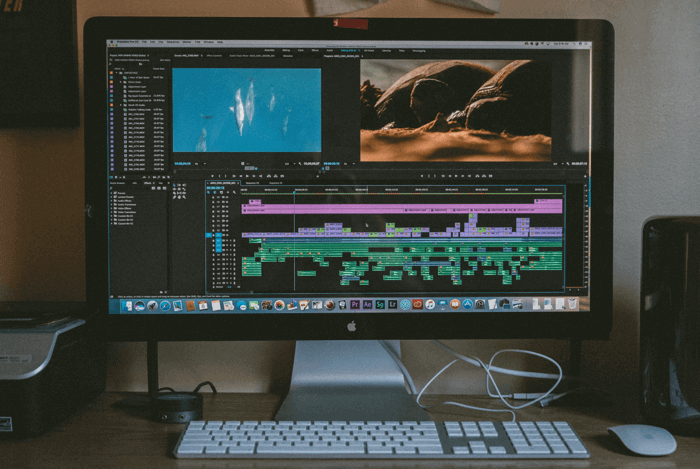Putting your face into a movie scene is a fun and creative way to make a personalized video. You can post movie reviews, explain movies, or imagine your face on an actor to become a movie star! Everything is possible. The interesting results you make can be shared on social media to attract viewers, or shared with friends to have fun. So how to put your face in a movie?
This tutorial introduces a simple and free method for you to realize this idea, and put your face in famous movie scenes with one click.

How to Put Your Face in Famous Movie Scenes?
You can benefit a lot from putting your face in a movie. For example, it is a good way to tell a story or express your idea. Narrating a movie with a real avatar can enhance your connection with the audience. Similarly, dubbing or lip-syncing famous movie scenes with your face can be entertaining.
Now that there are so many benefits of doing that, how to put your face in famous movie scenes?
There are two approaches available for this purpose. One is by editing a video and another is by recording a new video. Since the former way involves some complex editing process that requires technical video expertise in video processing, we don’t recommend it. For ease of use, it’s recommended to opt for the real-time recording method, as introduced below.
How to Put Your Face in a Movie – Best Screen and Webcam Recorder
How to put your face on movie clips app? As discussed above, an indirect way for this purpose is to record your screen and webcam at the same time. To do this, you’ll need this top-ranked screen recorder - iTop Screen Recorder to help. It can help you put your face in a movie by recording your screen and webcam simultaneously. It allows you to add a facecam overlay to the screen you’re recording. Easy, right? Not only that, this feature-rich screen recorder also offers a set of other notable features, shown as below.
As an excellent screen recorder, iTop Screen Recorder provides an easy way to record screens and webcams simultaneously. All you need is to add a facecam overlay to the screen while recording.
● Support Capturing Audio from Both Speaker and Microphone
iTop Screen Recorder also allows you to screen record audio from speakers or a microphone. The built-in denoiser can reduce background noise and give you good audio quality.
● Free Teleprompter to Record Movie While Reading a Script
It is also a good choice if you’re looking for a good webcam teleprompter. With a wide range of script templates it offers, you can record birthdays, holidays, speech videos, reports, or other events.
● Built-in Video Editor to Add Personal Touch
Additionally, this screen recorder Windows 10 offers some basic editing tools that allow you to enhance your recordings by cutting off unwanted parts or adding some elements like text, subtitles, effects, or background music.
● Multiple Recorded Video Output Format
After recording with this free screen recorder, you can export your recordings in multiple formats like MP4, MOV, MKV, AVI, most of which are compatible with most video-streaming platforms. So you can upload your recordings to any platform without compatibility issues.
How to put your face in a movie using iTop Screen Recorder.
Step 1. Download and install iTop Screen Recorder on your computer.
Step 2. Launch iTop Screen Recorder and switch to its home screen. Click Webcam and make sure the webcam device to be detected. Enable the webcam to add an overlay on the movie scene you just selected. Then, click REC to putting your face in a movie.
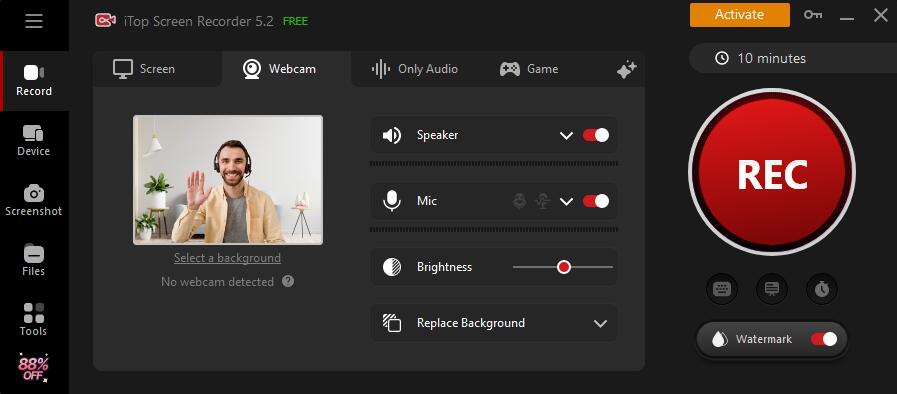
Step 3. Once the recording is completed, you can click the red end icon to stop recording. You can click Files to locate your recordings. Plus, you can choose to play, edit, or share the video.

If you are in a private or relatively cluttered space, you can let the webcam blur background to make your face appear clearly in a movie scene.
FAQs about How to Put Your Face in a Movie App Free
Q1: What is the best way to put my face in a movie?
A: As discussed earlier, there are two ways available for your purpose. Which to choose depends on your specific needs. If you want to make a professional video, you’d better edit each frame and put yourself in a movie app. If you’re new to video editing, then it’s better to record your screen and webcam using iTop Screen Recorder.
Q2: Can I record a webcam and my own voice in a movie together?
A: Yes, you can. iTop Screen Recorder also comes with a online video recorder that allows you to record a webcam and your voice in a movie at the same time. You just need to enable your webcam and microphone while recording. After recording, you can edit the recorded video with editing tools built in iTop Screen Recorder.
Q3: What is the AI that puts you in a movie?
A: You can use AI technology to insert yourself into your favorite movies by making images of their likeness. All you need is to upload your picture and choose a scenario to generate.
The Bottom Line
That’s all about how to put your face in a movie. When it comes to putting your face in a movie, there are various motivations such as narrating the movie, telling a story, or dubbing famous scenes to engage and connect with your audience. Whatever your purpose for doing so, you can achieve this task by editing your video or recording a video. But for ease of use, it’s recommended to use iTop Screen Recorder, which provides an easy and convenient way to record part of screen and webcam together. So, don’t hesitate to give it a try!
 Vidnoz AI creates engaging videos with realistic AI avatars. Free, fast and easy-to-use.
Vidnoz AI creates engaging videos with realistic AI avatars. Free, fast and easy-to-use.