Viki has become a go-to platform for streaming free Asian content. It’s a good app to watch Asian dramas, movies, and TV series for free with subtitles. Are you tired of being limited to watching Viki videos online? Many viewers crave the freedom to download their favorite shows for offline viewing or sharing. Here are 7 easy ways to download from Viki to enjoy your favorite Asian dramas, movies, and variety shows anytime, anywhere.

Why Need You Download from Viki?
Viki (also Rakuten Viki) is a streaming service specializing in Asia movies and TV shows. Hundreds of Korean TV series are at your fingertips, with a staggering 200+ movie titles available in various languages.
You can benefit greatly if you download Viki videos, for example, the access to watch without an internet connection during travel, or commuting. While Viki offers a free tier with ads, downloading videos can help you save money on subscription fees. You are free to create a personal collection that you can revisit at any time with the downloaded Viki content. Dig out detailed easy and free ways to download from Viki from the following guide.
3 Free and Easy Ways to Download Videos from Viki
Here are 3 methods to download videos from Viki for free easily, including using a desktop downloader, online-based services, and browser extensions/add-ons.
Way 1. Download Viki Videos with Desktop Downloader
Aqua Clip is a highly recommended desktop downloader to download videos from Viki in 720p, 1080p HD, and 4K UHD in batches with subtitles. It also supports downloading videos from 1000+ websites, such as YouTube, Facebook, TikTok, and Instagram, to name a few.
How to Download Video from Viki on Desktop
Step 1. Locate the movie you want to download on Viki. Right-click on the video and copy the video URL.

Step 2. Open Aqua Clip, and paste the copied URL into the search bar. Click the search icon, then select the desired output format and quality (e.g., MP4, 1080p).
Step 3. Click the "Download" button to download Viki videos and check the download progress in the "Downloading" tab.

Way 2. Free Download Viki Videos Online
If you prefer online Viki video downloaders, 9xbuddy is a good choice. It has a clean interface without popping up ads or redirects. Below is the guide on how to download video from Viki online for free using 9xbuddy.
How to Download from Viki Online Free
Step 1. Go to the 9xbuddy online downloader website, copy and paste the Viki video URL in the frame box, and click the “DOWNLOAD” button to load the Viki video information.
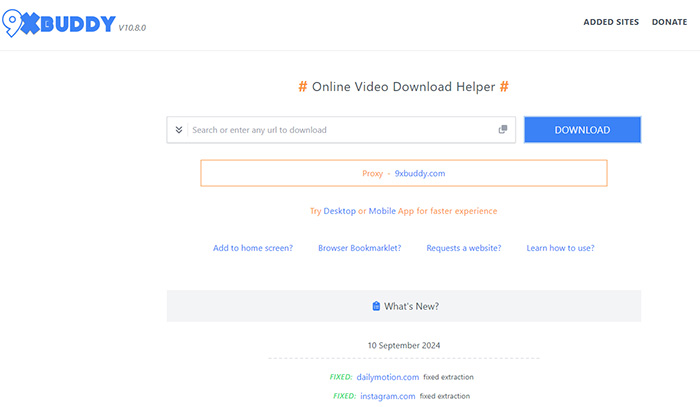
Step 2. Select the video format, quality, and file size you want.
Step 3. Click the “EXTRACT LINKS” button to download Viki videos online video.
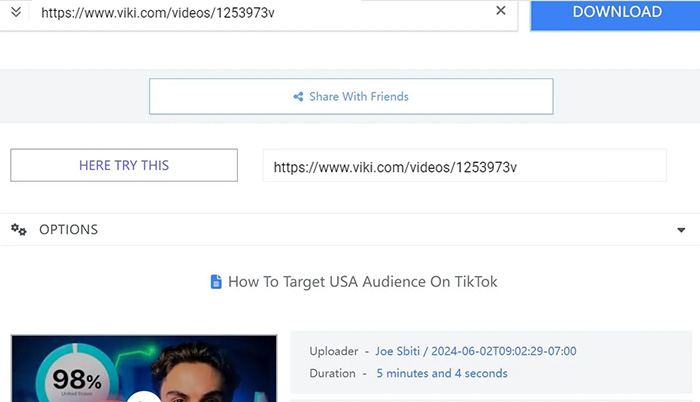
Way 3. Download from Viki with Browser Extension/Add-on
Download your favorite Viki content with Video DownloadHelper, a browser extension compatible with Chrome, Firefox, Edge, etc. It’s a breeze to learn how to download Viki videos for offline viewing.
How to Download from Viki with Extension
Step 1. Open your preferred web browser, or extension page in the browser's web store. Install the extension on your browser.

Step 2. Launch your web browser and go to the Viki website. Find the video you want to download and click on it to start playback.
Step 3. Identify the Download Button icon in your browser's toolbar. Click on the icon to reveal a list of available formats and resolutions.
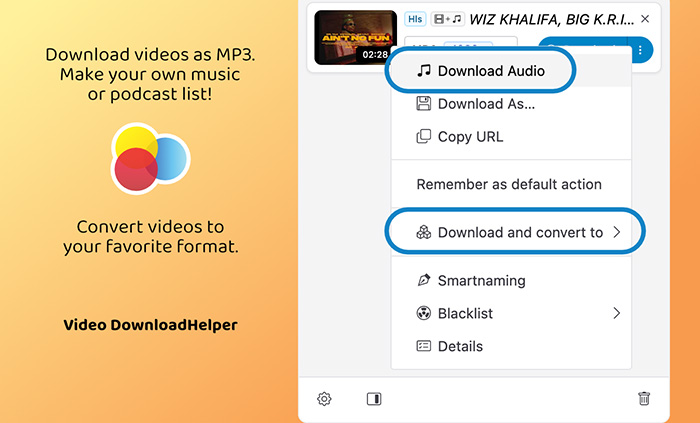
Step 4. Click on the selected download option extension popup.
Also Read: How to Use the Best Patreon Downloader to Save Videos [Step-by-Step] >>
Other Online Viki Video Downloaders to Download from Viki
For those who want a simple Viki download process directly via a web browser, check the following 4 free online Viki video downloaders to save your favorite movies and programs.
1. Download ViKi Videos
Download ViKi Videos is an online tool designed specifically for downloading videos from the Viki streaming platform. It lets you download from Viki in various formats like MP4, MP3, and high resolutions like 1080p, 4K, and even 8K. Keep an eye open when using the websites since it has intrusive advertising, as they may lead to adware or other unwanted downloads.

2. Keepvid
Keepvid is a popular online video downloader capable of saving videos from Viki. No more cluttered browsers – this streamlined platform surfaces your top Viki picks with a crisp interface. Snag your favorite Viki title in MP4 HD or MP3 music. However, the download process can get stuck in a loop of redirects, which can be super frustrating. It’s ad-supported and has misleading buttons like “Download” or “Continue” buttons.

3. Tubeoffline
TubeOffline supports a variety of video platforms, including Viki, YouTube, Facebook, and TikTok. You’ll be redirected to the Dirpy website to select start/end time and edit ID3 tag data. A premium account is required if you want batch download and high quality. Free account is limited to MP4 (video) and MP3(audio) format in low quality.

4. PasteDownload
It’s also quite simple to download from Viki via PasteDownload. The online service allows you to select different formats, quality, and file sizes. However, it has too many ads after URL analysis. The website may be banned from time to time due to copyright infringement issues or changes in the terms of service of the platforms it supports.
If you are a Peacock user, also learn how to record on Peacock.

How to Download Subtitles from Viki
Here’s one more trick – download subtitles from Viki for viewers who are not native speakers. Web-based sub downloader downsub is used here and here’s how to download subtitles from Viki online for free.
Step 1. Go to the Viki subtitle downloader website: https://downsub.com/sites/viki.

Step 2. Enter the Viki video’s URL and click the Download button, then a list of all available download links appears.
Step 3. Choose the format and download from Viki for free.
Alternatively, add a subtitle.to before the Viki URL or between the URL and click Enter.

Also Read: How to Download Music from YouTube >>
Best Alternative to Download from Viki - Record HD Viki Videos for Free
Tired of ads and redirects when using an online downloader? iTop Screen Recorder is the best alternative to video downloaders. The HD screen recorder helps record any part of Asian shows and movies on Viki in HD for free on PC smoothly and simply.
What Can You Benefit from the Best Viki Video Recorder?
- 100% Free to Record Viki Videos. iTop Screen Recorder is 100% free to use, requiring no signup or subscription. Just download Viki videos totally for free without any tricks inside.
- Screen Record Any Part of Viki Movies & shows. It offers great flexibility in recording Viki movies and TV shows, for example, you can record part of screen, the full screen, a fixed ratio like 4:3, 16:9 for different devices, a short clip, or a full episode.
- Record Video from Viki with HD High Quality. iTop Screen Recorder enables you to capture your Viki content in stunning resolutions, including 4K UHD, 1080p 60fps.
- Record Viki Videos with Webcam & Audio. For those who want to add a personal touch to their recordings, iTop Screen Recorder offers the option to record your webcam and audio simultaneously while streaming.
- Viki Videos Editing & Sharing at One Place. You can trim, cut, and edit your Vikik content to perfection before sharing it on social media, email, or other platforms like YouTube, and Instagram, directly within the screen recorder.
How to Record Viki Videos with iTop Screen Recorder
With the nifty interface, it’s quite easy to learn how to download Viki episodes on a PC using iTop Screen Recorder.
Step 1. First, grab iTop Screen Recorder and follow the easy setup steps.
Step 2. Open iTop Screen Recorder and select the recording area, the whole screen, a specific area, or just the specific Viki show and movie window.

Step 3. Click the big red "REC" button to start recording Viki movies and series in full. When you're done, your Viki content will be saved as a video file under "Files" > "Video."
If the video is DRM protected, learn how to screen record protected videos.
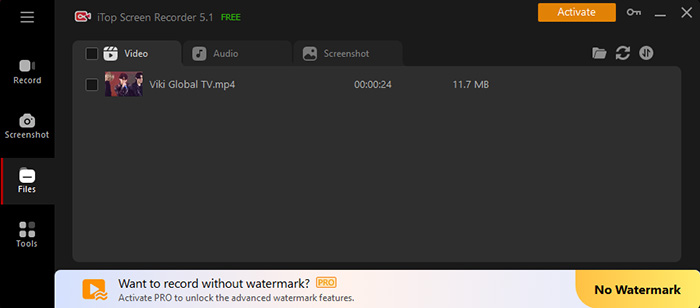
The Bottom Line
All the ways to download from Viki here are proven to be workable. Some online services are completely free but may be banned unexpectedly. For flexibility and reliability, try iTop Screen Recorder. It’s 100% free to record Viki videos in full 4K UHD, with no ads, no redirects, and no signup. Grab the screen recorder Windows 10 and get unlimited Viki resources on PC.
 Vidnoz AI creates engaging videos with realistic AI avatars. Free, fast and easy-to-use.
Vidnoz AI creates engaging videos with realistic AI avatars. Free, fast and easy-to-use.














