Valorant is a 5v5 character-based tactical shooter game developed by Riot Games. It’s easy to play this game and there are many how-to guides for both beginners and advanced users. This page focuses on how to clip Valorant for capturing highlights, reviewing performance, or sharing your splendid time with others. Here are the best 7 clipping software for Valorant to generate crisp, smooth clips in MP4 or GIF format.

Criteria for Picking the Right Clipping Software for Valorant
When selecting the right and free clipping software for Valorant, there are several crucial criteria to consider:
Ease of use. The software should have a user-friendly and intuitive interface, which allows you to quickly find where to start and share your Valorant clips without a steep learning curve.
Video quality. Make sure that the software can record your Valorant gameplay in high-definition, thus preserving the visual fidelity and clarity of your best moment in game.
Editing features. A good clipping software should offer basic editing tools like trim, splice, and add annotations or overlays to your recordings.
Export format support. It would be better if the clipping software provide multiple output formats (e.g., MP4, MKV, AVI), thus you can easily share your recordings across different platforms.
Platform compatibility. Ensure that the software you choose is fully compatible with your operating system, be it a Windows, macOS, or even mobile device, to ensure a seamless integration with your Valorant gaming setup.
Top 7 Clipping Software for Valorant: Comparison
To quickly select the right clipping tool for Valorant, you can read the following comparison table.
| iTop Screen Recorder | Medal | Action! | Xbox Game Bar | Powder | OBS Studio | Nvidia ShadowPlay | |
| Ease of use | Easy | Easy | Easy | Complex | Easy | Complex | Easy |
| Video quality | Up to 4K/1080P | Up to 1080P | Up to 4K | Up to 1080P | Up to 4K | Full HD | Up to 1080P |
| Editing features | YES | YES | YES | YES | YES | NO | YES |
| Export format support | MP4, AVI, MKV, MOV, FLV, TS, GIF | MP4 and GIF | MP4, AVI, and MKV | MP4 | MP4, GIF, and WebM | MP4 and MKV | MP4 |
| Platform compatibility | Windows | Windows and macOS | Windows | Windows 10/11 | Windows and macOS | Windows, macOS, and Linux | Windows |
Best 7 Clipping Software for Valorant
By taking the criteria mentioned above into consideration, we pick the top 7 best clipping software for Valorant reddit. Each of them will be introduced in aspects like features, pros, and cons. After weighing its pros and cons, you’re bound to find the right clipping software for Valorant that works best for you.
iTop Screen Recorder
iTop Screen Recorder is a feature-rich screen recording tool for its ease of use and flexible capture options. With this game screen recording tool, you can record gameplay video in 4K UHD, 120fps without fps drops and no lags. Meanwhile, you can include audio from the speaker or microphone in case you wish to voiceover your clips. This makes sense in recording zoom meeting or other meetings. After recording, you can edit your recordings directly using its built-in editor without the need to switch between different software. Then, export your recording in formats like MP4, AVI, MKV, MOV, FLV, TS, GIF, etc.
You can refer to its feature list below for more features of this best clipping software for Valorant low-end PCs.
- Freely clip Valorant without quality loss
As an HD screen recorder, iTop Screen Recorder supports recording games at 4K quality with 120fps maximally. No quality loss while recording.
- Record game clips with no lags
Thanks to the hardware acceleration of NVIDIA, AMD, and Intel, iTop Screen Recorder has a low CPU occupancy rate, so people can record games without lagging.
- Record and edit clips without switching apps
With its free video editor, you can directly edit Valorant clips without switching between different apps. You can remove unwanted parts from your recordings or add filters and BGMs to make the videos more creative.
- More options for recording
Additionally, iTop Screen Recorder also comes with more options for recording. For example, you can also capture screenshots with a single hotkey or by using the on-screen capture button. You can also set a delay before capturing the screenshot. Or you can even blur background Windows camera while recording.
To learn how to clip on PC using iTop Screen Recorder, you can follow these steps.
Step 1. Directly download and install iTop Screen Recorder on your computer.
Step 2. Go to “Settings” to configure the video size, quality, format, and fps from 12 to 90, and the bitrate from 500 kbps to 40000 kbps.

Step 3. Select the Game tab and then enable the speaker, mic, HUD, and webcam, and restore them depending on your need. Then, click REC to start recording.

Step 4. Once you record the wanted clip, you can click on the Stop icon to end the recording process. Go to “Files” > “Video” to check the local storage or do further editing and compressing.
Medal - Easy for Sharing
Medal is the second tool that offers the clipping service for Windows and macOS. It has a user-friendly interface and can record video up to 1080p at 60fps. Like the screen recorder Windows 10 we introduced above, Medal also allows you to trim, crop, and add text overlay. After recording and editing, you can export your recordings in MP4 and GIF. What makes it special is that it allows you to create memes from your clips. Also, it allows you to tag your friends within the program. But on the downside, its free version comes with a watermark. What’s worse is that you’re only allowed to record up to 720P without a subscription.
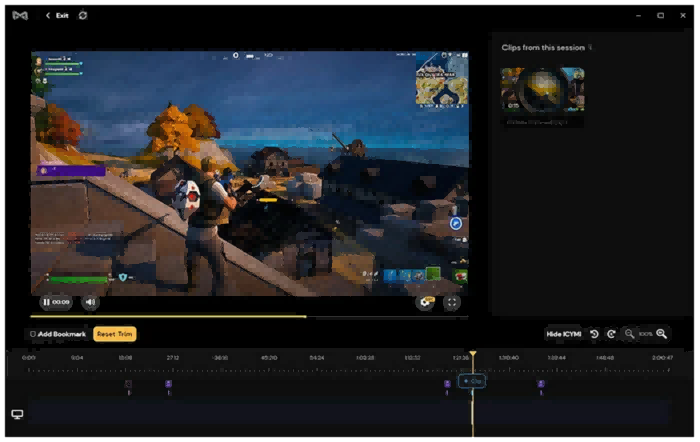
Key Features:
- Automatically save gameplay highlights
- Capture gameplay in high-definition
- Offer basic editing features
- Supports MP4 and GIF
Action! - Lightweight Game Clipping Tool for Windows
If you’re looking for a simple game recording tool with low CPU usage, then Action! Is your best option. Action! is a lightweight tool for Windows only. Like most screen recorders, Action! also comes with high-bitrate recording and a set of editing tools and multiple output formats (MP4, AVI, and MKV). What makes it on our list is its usage saving feature. To save your storage on your computer, Action! Can is able to make your clips as small as possible. However, it also has shortcomings. It doesn’t allow you to customize the frame rate.
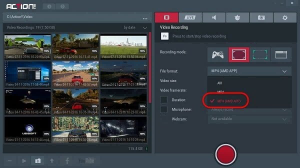
Key Features:
- Supports recording in resolutions up to 4K at 60fps
- Optimized to minimize frame drops and lag
- Offers advanced editing options
- Supports various export formats, such as MP4, AVI, and MKV
Xbox Game Bar - Built-in Recorder for Windows 10
Our fourth recommendation for the best clipping software for Valorant is Xbox Game Bar. Perhaps you’ve heard this name hundreds of times when you search for a screen recorder online as Xbox Game Bar is really known for its free recording feature among Windows users. As a built-in tool for Windows 10, Xbox Game Bar lets you record important Valorant moments in up to 1080p at 60fps. It also offers editing tools and allows you to export recordings in MP4. No installation or registration is required, you can record your Valorant game without hassle. But note that it doesn’t come with any advanced recording options. Furthermore, it crashes very often.
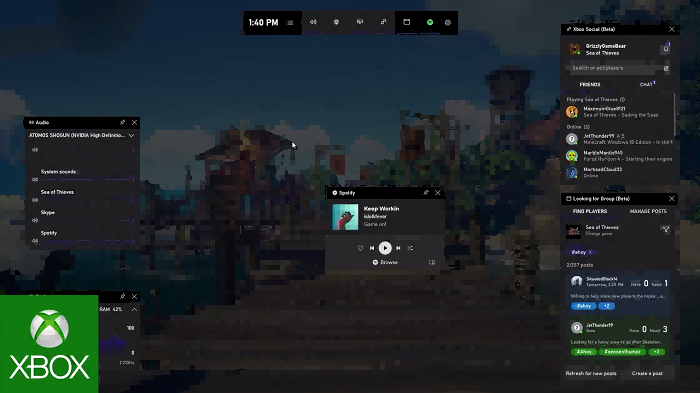
Key Features:
- Captures gameplay with one-click
- Comes with overlay functionality
- Records specific game windows or the entire screen
- Allows simple trimming and editing
Powder - AI-Powered Clipping Tool for Gaming
Powder is a new AI-powered recording tool that can capture your gaming sessions easily and quickly. Besides capturing your game, it also can identify and clip the best short moments from your screen recordings. After recording, you can edit game clips and montages to make your gameplay look cool.
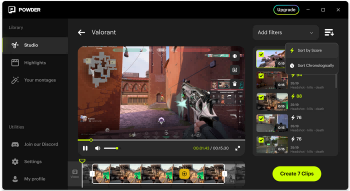
Key features:
- Screen-record your gaming sessions
- Clip standout moments from your gaming sessions
- Edit game clips and montages
- Analyze content without limits
OBS Studio - Best for Streaming and Capture
If you want a 100% free and open-source clipping software for Valorant, OBS Studio is what you need. As a popular tool for video recording and live streaming, OBS Studio is absolutely free and can handle various tasks with recording and streaming. Additionally, it works seamlessly on Windows, Mac, and Linux, so you don’t have to worry about compatibility issues. But on the downside, it has a more complex interface and doesn’t come with built-in editing capabilities. If you want to edit your recordings, you need to download another editing tool.

Key Features:
Real time video/audio capturing and mixing
Intuitive audio mixer with per-source filters
Powerful and easy to use configuration options
Streamlined Settings panel
ShadowPlay - Instant Replay Recording
ShadowPlay is a gaming clipping software developed by NVIDIA (I bet you’ve heard its big name if you're an experienced game player). This clipping tool’s Instant Replay mode enables you to constantly capture the highlight 30 seconds of your gaming with the click of a button. Thus, you will not miss your best gaming moment. After capturing, you can directly share it with your friends. Can’t wait to download one to use? Don’t rush to do it as this gaming software is a little limited as it only supports NVIDIA setups. If you don’t mind its limitations, go for it!

Key Features:
- Record and capture your greatest gaming moments
- Supports instantly replay and record
- One-click to start a high-quality broadcast to Facebook Live, Twitch, or YouTube Live.
- Create up to a 15-second GIF and 8K screenshots
Conclusion
Whether you’re looking for the best clipping software for Volorant or best game clipping software for PC, we have researched and tested many tools and found some of the best for you. Each of them are introduced by features, pros and cons, you can choose the one that works best for you. If you don’t know how to choose the best one, then you can directly go for iTop Screen Recorder for its ease of use, high video capturing quality, full of editing tools, multiple export format support, and wide platform compatibility. If necessary, you can even use it to screen record protected videos.
 Vidnoz AI creates engaging videos with realistic AI avatars. Free, fast and easy-to-use.
Vidnoz AI creates engaging videos with realistic AI avatars. Free, fast and easy-to-use.














