
iTop Screen Recroder
The Easiest Way to Record Your PC Screen
 Vidnoz AI creates engaging videos with realistic AI avatars. Free, fast and easy-to-use.
Try for Free >
Vidnoz AI creates engaging videos with realistic AI avatars. Free, fast and easy-to-use.
Try for Free >

The Easiest Way to Record Your PC Screen
Can I screenshot Webtoon? Why does Webtoon don't allow screenshot due to security policy? How to take a screenshot in Webtoon?
No, you cannot screenshot Webtoon on Webtoon app. The app has a feature that prevents screenshots to protect the content and comply with copyright regulations. When you take screenshots on Webtoon, you will get a Webtoon screenshot warning.
Webtoon, like many other digital content platforms, typically takes a variety of measures to protect the intellectual property rights of its creators. This includes imposing restrictions on screenshot functionality to prevent unauthorised copying and distribution of content.
Reasons for limiting screenshots on Webtoon:
Nevertheless, if you are reading a web cartoon on a website, our tool can help users to take screenshots, including long ones. This tool is iTop Screen Recorder, which is capable of taking screenshots not only of the homepage or introductory page on Webtoon, but even of the actual chapters/episodes.
Step 1. Download and install iTop Screen Recorder on your PC, Windows 11, 10, 8 or 7.

Record screen, webcam, audio and gameplay with ease. Create high-quality screen recordings with no lags and fps drops.
Step 2. Launch Webtoon site and read a comic. Launch iTop Screen Recorder. Go to Screenshot > Full Screen to screenshot Webtoon.
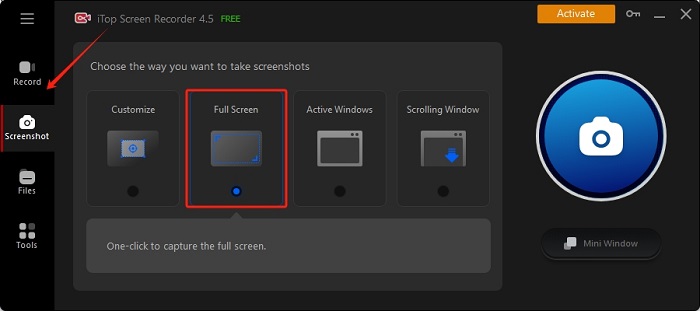
Step 3. You can open our screenshot tool by pressing the shortcut F9 or pin this tool on your desktop.
Important: I do not advocate violating Webtoon's Terms of Service. Please do not share and distribute content from creators without authorisation.
Yes No
Thanks for your feedback!Share
 Do you have any more questions? Share with us
Do you have any more questions? Share with us

Invalid email address
