
iTop Screen Recroder
The Easiest Way to Record Your PC Screen
 Vidnoz AI creates engaging videos with realistic AI avatars. Free, fast and easy-to-use.
Try for Free >
Vidnoz AI creates engaging videos with realistic AI avatars. Free, fast and easy-to-use.
Try for Free >

The Easiest Way to Record Your PC Screen
I have recorded a video but it has a lot of background noise. Is it possible to remove the noise? How can I remove background noise from the video?
Background noise commonly bothers content creators. Distracting sounds always lead to a bad experience when watching videos, especially for vlogs, interviews and educational videos. Although it is suggested to use a professional digital voice recorder with noise cancellation for getting high-quality audio, noise reduction software is the best solution if you have found unwanted sounds in your recording. And, here are the best tools for PC and Mac to remove background noise from video easily.
iTop Screen Recorder, a free screen recorder for PC, packs a denoiser that is designed to remove background noise from any video and audio recordings. With it, you can remove wind noise, traffic noise, people's talking, breathing, humming and more, from a video at fingertips.
Step 1. Download and install iTop Screen Recorder on your computer.

Record screen, webcam, audio and gameplay with ease. Create high-quality screen recordings with no lags and fps drops.
Step 2. Launch the program. Go to Tools > Denoiser.
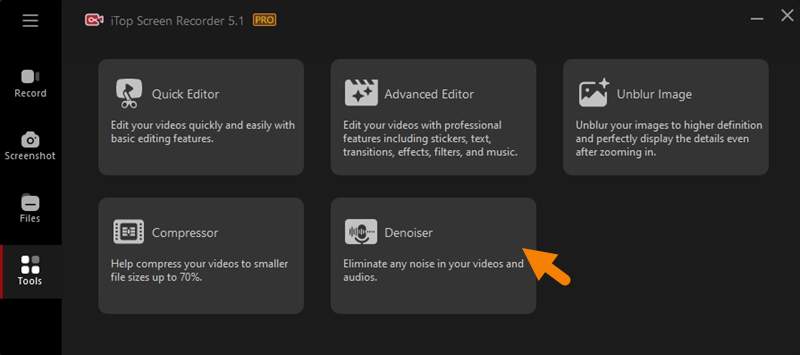
Step 3. Click Browse to upload the video you want to remove background noise from.
Step 4. Click Change to set a destination folder that saves the result file if needed.
Step 5. Click Denoise Now. Soon, you can get a video file without background noise.

iMovie is a pre-installed free video editing application for Mac. It also has a number of tools to enhance the audio in a clip, from equalizer reset to background noise reduction.
Step 1. Open iMovie on your Mac. Select a video clip in the timeline.
Step 2. Click the Noise Reduction and Equalizer button on the Viewer.

Step 3. Check "Reduce background noise" and drag the slider to adjust the percentage of noise reduction (100% for maximum reduction).

Step 4. Play the clip back to test whether the background noise is removed. If not, refine the adjustment until you get the best result.
Also Read: How to Remove Background Noise from Audio Recording on Windows 10/11 >>
Yes No
Thanks for your feedback!Share
 Do you have any more questions? Share with us
Do you have any more questions? Share with us

Invalid email address
