
iTop Screen Recroder
The Easiest Way to Record Your PC Screen
 Vidnoz AI creates engaging videos with realistic AI avatars. Free, fast and easy-to-use.
Try for Free >
Vidnoz AI creates engaging videos with realistic AI avatars. Free, fast and easy-to-use.
Try for Free >

The Easiest Way to Record Your PC Screen
Does Hinge show screenshots when you capture messages or photos on this dating app? How to take a screenshot on Hinge without them knowing?
At its simplest, Hinge won’t notify people when you take screenshots of their profiles or messages. Although Hinge doesn’t offer a screenshot option, you can take screenshots on Hinge with the built-in screenshot feature on your Android or iPhone. Check out the steps:
Step 1. Open the Hinge screen you want to capture.
Step 2. Press the Power button and the Volume down button on your phone simultaneously.
Step 3. Find the screenshots on the Camera app.
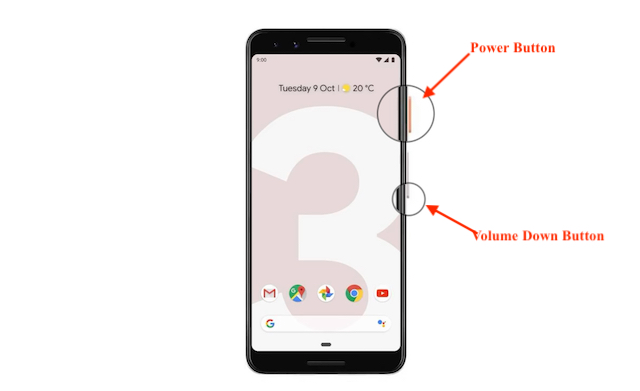
Step 1. Go to the screen you want to save on Hinge.
Step 2. Press the Side button and the Volume up button of your iPhone at the same time.
Step 3. Release the two buttons quickly.
Step 4. Tap the thumbnail in the bottom left-hand corner to open the screenshot.
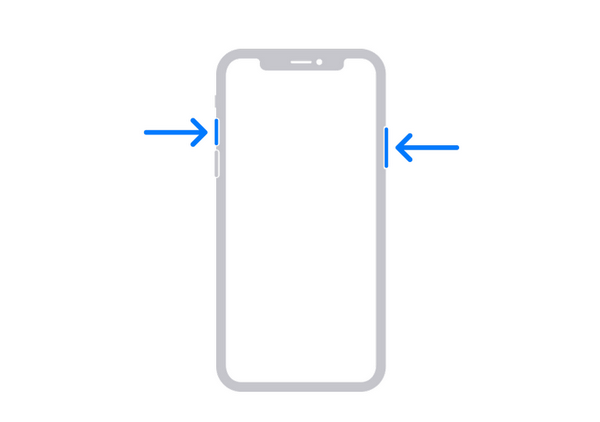
Hinge doesn’t have a PC or web version. You can’t screenshot others’ profiles, photos, or messages on a computer. However, a free screen recorder for PC is still useful as many dating app users have the demands of taking screenshots on Tinder, Bumble, and similar apps working on the web. If you’re one of them, iTop Screen Recorder is an easy and ready screenshot tool.

Record screen, webcam, audio and gameplay with ease. Create high-quality screen recordings with no lags and fps drops.
Yes No
Thanks for your feedback!Share
 Do you have any more questions? Share with us
Do you have any more questions? Share with us

Invalid email address
