
iTop Screen Recroder
The Easiest Way to Record Your PC Screen
 Vidnoz AI creates engaging videos with realistic AI avatars. Free, fast and easy-to-use.
Try for Free >
Vidnoz AI creates engaging videos with realistic AI avatars. Free, fast and easy-to-use.
Try for Free >

The Easiest Way to Record Your PC Screen
Can’t screenshot crunchyroll? Why can’t you screenshot Crunchyroll? How can you screenshot Crunchyroll without showing black screen?
Surely, you can screenshot Crunchyroll without black screen in 3 ways.
Crunchyroll is a streaming site, so Crunchyroll blocks screenshots for copyright protection. If you just want to capture the highlight frames on Crunchyroll for personal collection, there are 3 tested methods that help.
Way 1. Professional Screenshot Tool
Some screenshot tools enhance functions to solve black screen issues. Take iTop Screen Recorder, a free and versatile screenshot tool, recorder, editor, and also a compressor, for example.
Disclaimer: This guide is only for solving users’ problems. No encouragement for illegal use.
1. Install iTop Screen Recorder and launch it on your Windows PC.

Record screen, webcam, audio and gameplay with ease. Create high-quality screen recordings with no lags and fps drops.
2. Open the Crunchyroll episode you want to screenshot.
3. Back to the iTop Screen Recorder, at the left-side bar, click on Screenshot > tap the screenshot button > hold an arrow to select area > copy or save the screenshot.
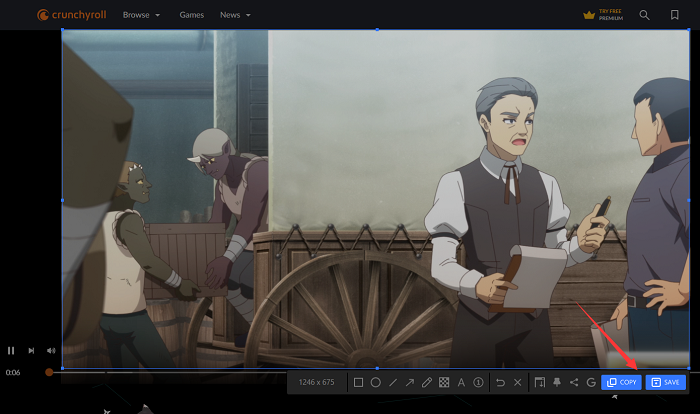
5. Go back to the recorder, land on Files > screenshots > open file location.
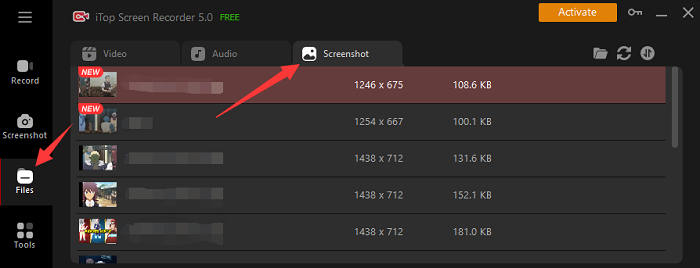
Also, there are some more methods to screenshot Crunchyroll and fix the black screen issue.
Way 2. Disable Hardware Acceleration
Hardware acceleration permission in a browser may disable screenshot on Crunchyroll. Take Google Chrome for example.
1. Settings > System > toggle off “use hardware acceleration when available”.
2. Screenshot Crunchyroll.
For Windows: Press Windows logo key + Shift + S > Rectangular snip.
For Mac: Press command + shift + S.
Way 3. Use Firefox Browser
If you screenshot Crunchyroll via Firefox browser, nothing needs to change.
1. Open Crunchyroll episode.
2. Hit the keyboard shortcut Ctrl + Shift + S.
That’s all the effective means. Hope it's helpful!
Yes No
Thanks for your feedback!Share
 Do you have any more questions? Share with us
Do you have any more questions? Share with us

Invalid email address
